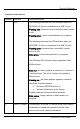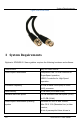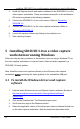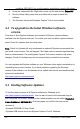User Manual
Physical Attributes
3
SDI Output Connect an SDI output source, such as a monitor, to the
SDI2USB 3.0 device.
Note: the SDI output port is active when the SDI2USB
3.0 is connected to a powered up video capture
workstation running the SDI2USB 3.0 driver.
4
SDI Input Connect an input source with an SD-SDI, HD-SDI or a
3G-SDI signal.
2.2 USB 2.0 Backwards Compatibility
SDI2USB 3.0 is USB 2.0 backwards-compatible; you can connect it to the USB 2.0
port in situations when a laptop or workstation has a USB 2.0 port only. It will not
prevent you from using the frame grabber in these circumstances. SDI2USB 3.0 uses
green and blue LEDs to indicate whether it is connected to a USB 2.0 or 3.0 port.
Refer to section System Hardware Features
for information on LED indicators.
Configuration Tips
:
• The SDI2USB 3.0 cannot transfer uncompressed video when connected to
the workstation’s USB 2.0 port. This standard provides lower transfer speed
than the USB 3.0 standard therefore the frame grabber will compress the
captured data before transferring. To choose compression options refer to
Configuring Recording Options
.
• The SDI2USB 3.0 must be connected to the USB 3.0 port on the video
capture workstation when capturing video and audio from an SDI source,
otherwise only video is captured. For information about configuring a video
capture workstation to capture video and audio from an SDI source, refer to
section Windows Capture Application
.
2.3 Cables and Connectors
8 SDI2USB 3.0 User Guide