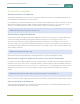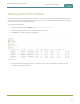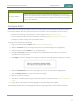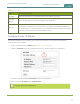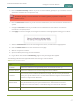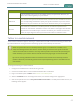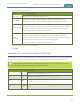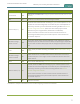Standalone VGA Grid User's Guide
Standalone VGA Grid User Guide
Configure a static IP address
5. Enter the Default Gateway address. If you do not have a default gateway for your network, enter the
same static IP address as in the previous step.
The default gateway cannot be left blank. If no default gateway is specified, unexpected
behavior occurs.
6. Enter the DNS Server address. If you do not have a DNS server, enter the new static IP address of the
system.
7. Change the MTU Size value only if needed. See the table below for information on maximum
transmission unit (MTU) values.
8. Click Apply to save the changes; the changes are saved and a message appears asking you to reboot.
9. Select the Maintenance link under the Configuration menu; the maintenance page appears.
10. Click the Reboot Now button near the bottom of the page.
11. Wait for the system to reboot.
12. Open the Admin panel using the new IP address.
13. Log as admin and reload the Networking page to verify all changes were applied.
The following table describes applicable fields when setting a static IP address.
Table 15 Static IPAddress Fields
Label Description/Options
Use DHCP Select this radio button to dynamically obtain an IP address at boot up.
Use static address Select this radio button to use the configured static IP address.
IP Address
The internet protocol address (IP Address) to assign. This value is may be obtained
from your system administrator. The Standalone VGA Grid supports IPv4 addresses.
It does not support IPv6 addresses.
Network Mask
Also called the subnet mask, this value denotes a range of IP addresses. This value
may be obtained from your system administrator, determined from another
computer on the same subnet, or calculated using an online subnet calculator.
Default Gateway
The network node that serves as an access point to the rest of the network. This value
67