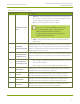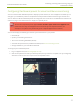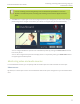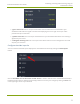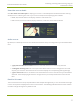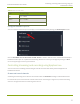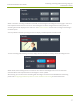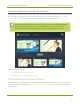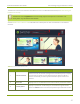Standalone VGA Grid User's Guide
Standalone VGA Grid User Guide
Streaming, recording and monitoring using the
Dashboard interface
View video source details
Click the name of a video input to display your source in a small dropdown thumbnail view with warning
details (if there is a warning icon next to your source's name) and accompanying source details:
l HDMI, SDI, DVI and VGA sources display resolution and refresh rate.
l RTSP sources (such as IP cameras) display resolution, frame rate, codec used and bitrate.
Audio sources
By default, the audio inputs section of the Dashboard view lists all inputs configured on your Standalone VGA
Grid.
l A grayed-out audio source name means that the audio source is not used in any channels.
l A triangular warning icon next to the input name means there is a source configuration issue that
requires your attention. Click the audio source name to display the corresponding warning message.
l A green circle icon next to the audio source name means the source is connected to your Standalone
VGA Grid. The accompanying VU meter to the right of the input name provides the source's volume
level.
Read the VU meter
The on-screen VUmeter uses quasi-peak ballistics with samples averaged every 10 ms. The maximum average
in each 100 ms period is displayed as a series of colored bars. The following table describes the levels at which
the meter changes from green to yellow and red.
35