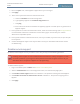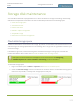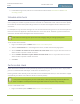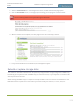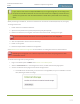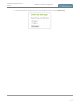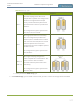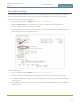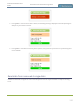Standalone VGA Grid User's Guide
Standalone VGA Grid User
Guide
Disable remote support
6. Ensure the port is 30, unless Epiphan support directs you to change it.
7. Click Apply.
8. Test that the system can access the maintenance server:
a. Select the Network link under Configuration.
b. Type epiphany.epiphan.com Network Diagnostics box.
c. Click ping.
d. Ensure the result shows an IP address for epiphany.epiphan.com and report any packet loss to
Epiphan support.
9. If the system cannot reach the maintenance server, check the network settings (see Configure DHCP)
to ensure DHCP is selected or a DNS server is listed and try again. Consult with your network
administrator if problems persist.
10. If the system reaches the maintenance server, ensure your firewall, if you have one, has port 30 open
for the system.
11. Confirm with Epiphan support that they are able to access your Standalone VGA Grid for remote
troubleshooting.
Disable remote support
By default, remote support is on. If you want to turn it off, you may use the following procedure.
Disabling remote support for the Standalone VGA Grid removes the ability for Epiphan to reset a
lost admin password. If you forget the admin password and remote support feature is off, you
will need to return the system to Epiphan for reprogramming.
To disable remote support:
1. Login to the Admin panel as admin. See Connect to the Admin panel.
2. Select the Maintenance link in the Configuration menu; the maintenance page opens.
3. Click Enable remote support check box to deselect it. This prevents incoming links from Epiphan.
4. Click Enable connection to maintenance server to deselect it. This prevents outgoing links to
Epiphan.
5. Click Apply.
311