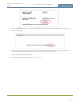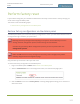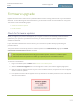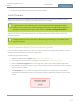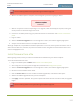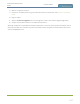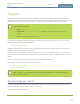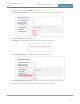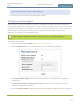Standalone VGA Grid User's Guide
Standalone VGA Grid User
Guide
Install firmware
Do not interrupt power to the system during the firmware upgrade.
6. When the firmware update is complete, the message lets you know it is going to reboot.
7. Wait for the system to restart. Depending on the upgrade, a disk rebuild may be required, causing the
restart process to take much longer than usual.
8. Connect to the Admin panel using your preferred connection mechanism. See Connect to the Admin
panel.
9. Login as admin.
10. Select the Firmware Upgrade link in the Configuration menu; the firmware upgrade page opens.
11. Verify that the firmware version is the expected new version.
Although unexpected, it is possible the firmware update fails. In this case, collect system information such as
device serial number and, if known, the previous firmware version along with the new firmware version and
contact info@epiphan.com
Install firmware from a file
Before getting started, ensure you have the firmware file accessible from your admin computer.
To install new firmware from a file:
1. Login to the Admin panel as admin. See Connect to the Admin panel.
2. Save a copy of the current system configuration, if desired. See Configuration presets.
3. Select the Firmware Upgrade link in the Configuration menu; the firmware upgrade page opens.
4. Note the current firmware version listed.
5. Click the Choose File button next to Select firmware upgrade file; a file selection box opens.
6. Select the firmware upgrade file from your local computer.
7. Click Apply; the file is uploaded. The system unpacks and verifies the file. If the file is valid, the upgrade
begins.
Do not interrupt power to the system during the firmware upgrade.
306