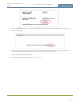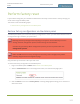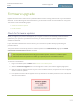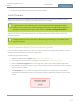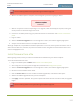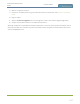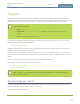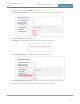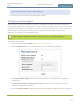Standalone VGA Grid User's Guide
Standalone VGA Grid User
Guide
Firmware upgrade
Firmware upgrade
Epiphan will from time-to-time issue an updated firmware revision to bring new features to your Standalone
VGA Grid. To take advantage of these new features, you will need to install the new firmware on the system.
This section covers the following topics:
l Check for firmware updates
l Install firmware
Check for firmware updates
When you register your product with Epiphan you are given a choice to be notified by email of firmware
updates for your system. If you selected this choice, you will be notified of updates applicable to the
Standalone VGA Grid.
If your Standalone VGA Grid has internet access, you can check for updates directly by following the
procedure below.
The system will also automatically check for firmware updates if the Maintenance page option Enable
connection to maintenance server is checked.
This is the preferred method of checking for firmware updates.The built-in firmware update
mechanism checks for updates that match your specific product and hardware revision.
To check for new firmware:
1. Login to the Admin panel as admin. See Connect to the Admin panel.
2. Select the Firmware Upgrade link in the Configuration menu; the firmware upgrade page opens.
3. Click the check for updates link next to your current firmware version; the system connects to Epiphan
servers to look for updates.
4. If an update is found a red box appears in the top left side of the Admin panel with a link to download
and install the firmware.
304