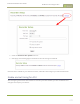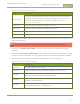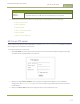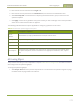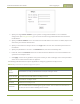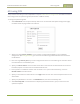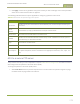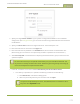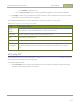Standalone VGA Grid User's Guide
Standalone VGA Grid User Guide
Enable and set timing for AFU
Table 30 Automatic FileUpload Interval Options
Name Description
On file rotation
The system uploads each file after it stops recording it. You can control file size
and length to determine when files are done recording. You can also use the
reset button to close the current file and open a new one. See Configure
recording file size and type.
Every hour The system uploads completed recordings every hour.
Every 6 hours The system uploads completed recordings every six hours.
Every 12 hours The system uploads completed recordings every 12 hours.
Every 24 hours The system uploads completed recordings every 24 hours.
5. Indicate the remote path, if desired. If no path is specified, the files are copied to the root folder of the
destination file system.
If the remote path does not exist on the remote server or USB drive, the file transfer fails.
6. If desired, check Remove after upload to have the files deleted from local storage when upload
completes.
7. If desired, check Mark file as downloaded to have the color of the file link in the recording list change
to show the files are downloaded. This only applies if the files are not deleted after upload is complete.
8. Select the protocol or destination for upload. The following table describes the options.
Table 31 Automatic FileUpload Interval Options
Name Description
FTPClient The system uploads to an FTP server.
RSync Client The system uploads to a network location using RSync to copy the file.
CIFSClient
The system uploads to a network location using CIFS (also known as SMB or
samba) such as a shared folder on a Windows machine.
SFTPClient
The system uploads to a secure FTP server. Authentication is done either by
password or uploaded SSHkey.
SCPClient
The system performs secure copy (SCP) to a remote server. Authentication is
done either by password or uploaded SSHkey.
273