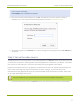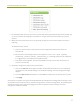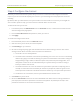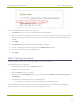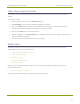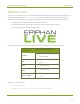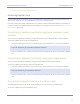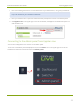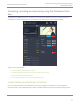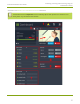Standalone VGA Grid User's Guide
Standalone VGA Grid User Guide Step 4: Configure the channel
Step 4: Configure the channel
Now that you have confirmed the system sees your source it is time to add and configure a channel for
output of your source. Channels expose your sources to your streaming users and prepare the sources for
recording.
By default, when you add a channel, the system names it the same name as its source. If you changed the
source name in previous steps, your new channel's name will reflect the new name.
To add a channel for your source:
1. In the Admin panel, click Add channel from theChannels section; a new channel is created and the
channel configuration page opens.
2. From the Use video source drop-down list, select your source.
3. Click Apply.
To review and configure the channel:
1. From the Admin panel, scroll to the Channels section.
2. Click the link for your channel; the channel expands.
3. Click Encoding for your channel.
4. No need to change anything right now. Review some of the default settings. The four most useful
settings to know about are codec, frame size, frame rate and bitrate.
a. The codec is set to H.264 by default.
b. The frame size should reflect the resolution provided by your source. You can set it to something
different by typing in the fields or selecting an option from the different sizes shown. Scaling the
image (making it larger, smaller, or different aspect ratio) takes some processing power, so it’s
always best to leave this at the value detected by the system unless you know it is wrong or
know you need to scale the size.
c. The frame rate limit is set to 30. This means the system won’t spend extra computing time to
attempt to receive more than 30 frames per second. For perspective, NTSC TV signals use 24
frames per second and most hand-drawn animations show only 12 unique frames per second.
d. The bitrate is set to automatic, and the system will determine the best value.
5. Click Status for your channel.
6. Notice the Stream Info section has an item named Video that reflects the four settings reviewed in
prior steps (the frame rate is specified as <resolution size>@30 for 30 (frames per second). It also
provides an indication of the current actual frame rate.
23