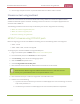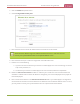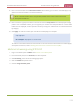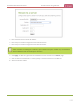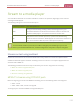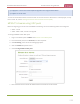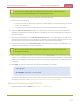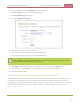Standalone VGA Grid User's Guide
Standalone VGA Grid User Guide Stream content using multicast
1. Login to the Admin panel as admin. See Connect to the Admin panel.
3. From the Admin panel, click a Channel; the menu expands.
4. Click Streaming; the channel's Streaming page opens.
5. Click the Publish drop-down menu.
6. Choose using MPEG-TS RTP/UDP push.
7. Enter the destination multicast IP address where the broadcast can be viewed.
A IPv4 multicast address range is an address between 224.0.0.0 to 239.255.255.255.
Contact your System Administrator for the specific address to use.
8. Enter the destination port number through which the media will stream.
9. Perform one of the following:
a. If you do not want to advertise your stream to a media player over a local network, go to the last
step of this procedure; or
b. To advertise your stream to a media player over a local network, follow the steps below.
10. Enable the SAP announcement checkbox to advertise your stream over a local network. When the
checkbox is enabled and a multicast IP address is configured, your stream is displayed in the playlist of
local media player.
11. Enter a multicast IP address in the SAP announcement IP field. If your media player is configured to
receive multicast streams from an IP address that is different from the default address 224.2.127.254,
you may need to contact your system administrator for a specific multicast IP address.
12. Enter a channel number in the Channel number field to identify your stream in the media player. By
default the Channel number is the channel identifier.
When a channel number value is not specified, viewers cannot select a channel from the
set-top box or Smart TV .
13. Enter a name for a group of streams in the text box next to Group name. Since media players simply
present a list of available streams, you can organize your streams into multiple folders or in cases where
folders are not displayed, use dot separator hierarchy to help your viewers filter out unwanted streams
by category.
14. Click Apply.
15. Click the Info menu option of the Admin panel. An Info page opens displaying stream information.
To view the stream from a media player, open the URL in a media player, for example:
227