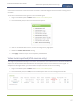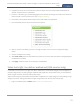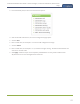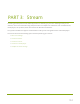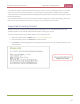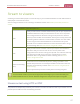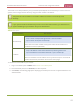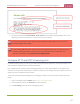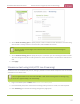Standalone VGA Grid User's Guide
Standalone VGA Grid User Guide
Video too bright, too dark or washed out (VGAsources
only)
4. Compare the aspect ratio from the source with the aspect ratio from the Standalone VGA Grid info
window. Confirm if there is a mismatch.
5. If there is a mismatch, go to the Encoding page for the channel and change the frame size to match the
frame size that is sent from the source. See Configure encoding .
6. If the video is still squeezed horizontally on the screen, follow the steps below.
7. From the Admin panel, scroll to the Sources menu option.
8. Click on the source for which you want to change the aspect ratio; the source configuration page
opens.
9. Scroll to the Aspect ratio setting.
10. Select Wide mode from the drop-down menu, when the source is wider than what is being displayed in
the preview or Live View.
11. Click Apply. View the output in the Snapshot preview below.
Video too bright, too dark or washed out (VGAsources only)
If the video from the source is too light, too dark or washed out, use the offset and gain controls together to
optimize image quality. Increasing the gain amplifies weak signals but also increases noise, you must balance
offset and gain values to achieve the best quality image.
Adjust these settings by the smallest values possible; compensate for a large change to one by making a large
change to the other. Setting both offset and gain to high values can result in poor video quality.
1. Login to the Admin panel as admin. See Connect to the Admin panel.
182