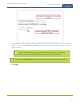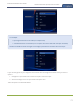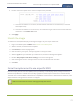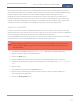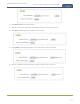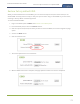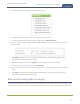Standalone VGA Grid User's Guide
Standalone VGA Grid User Guide
Unstretch the output video
Unstretch the output video
By default, the Standalone VGA Grid makes sure that the aspect ratio of input signals is preserved when the
output is streamed. If this default was overridden or if the channel was created in a version of the software
earlier than 3.11.0, the image is stretched to match the output frame size. The effect may be subtle and may
not be problematic for you, but if you want to resolve this it is very simple to do.
To preserve the source aspect ratio:
1. Connect to the Admin panel using your preferred connection mechanism. See Connect to the Admin
panel.
2. Login as admin.
3. From the Admin panel, click Encoding; the encoding page opens.
4. Click Sources; the Sources page opens.
5. Click the row for the layout you want to edit; the layout editor opens.
6. Select the gear icon for your source from the list of layout items; the Source settings box appears.
7. From the Source settings box, make sure Keep aspect ratio when scaling is selected.
8. Scroll to the bottom of the page and click Save.
Unstretching the image causes a matte (black bars)to appear on the sides or top and bottom of
the output. To remove these see Remove black bars (matte) from the video.
Video not centered (VGAsources only)
The image from the source is displayed too high or low, or too far to the left or right.
1. Login to the Admin panel as admin. See Connect to the Admin panel.
179