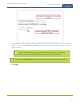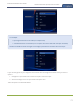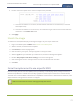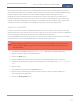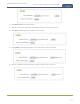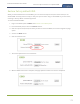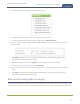Standalone VGA Grid User's Guide
Standalone VGA Grid User Guide
Force the capture card to use a specific EDID
Like monitors, each video capture card in theStandalone VGA Grid contains an EDID. When you connect a
VGA or DVI video source (such as a laptop or video camera), this source sees the Standalone VGA Grid's HD
Encoder's capture card as a monitor and uses its EDID to negotiate which video signal to send.
Generally the capture card's DVI input correctly emulates a monitor that supports your video source.
However sometimes, particularly if your source uses a custom set of display properties, you need to help
Standalone VGA Grid's HD Encoder by uploading a custom EDID to force the capture card to report that it
emulates a resolution, color depth, etc needed by your laptop, camera or other video source.
Upload a new EDID
In most circumstances the factory installed default EDID, is sufficient. However, there may be some cases
where a video source uses resolutions that you do not want to use. In that case you can choose an EDID that
forces the Standalone VGA Grid's capture card to use a specific set of attributes.
The uploaded EDID is permanently installed on your system and this capture card(a "Source" in the Admin
panel) will always share the uploaded EDIDwith the connected video input source.
EDID changes are permanent until you replace them with another EDID or specifically choose to
restore the facotry EDID for a given source. Not even a system-level factory reset removes the
configured EDIDs.
1. To download a new EDID file, go to the Epiphan support web page. The support page opens.
2. Select the support page for Standalone VGA Grid.
3. Scroll to the EDID section.
4. Click on an EDIDfrom the list. The file is saved to your downloads folder on your hard drive.
5. Connect to the Admin panel using your preferred connection mechanism. See Connect to the Admin
panel.
6. Login as admin.
7. From the Admin panel, Scroll to the Sources section.
8. Click the name of the DVI capture card (source) for which you want to upload an EDID; the
SourceConfiguration page opens.
9. Scroll to the EDID upload section.
176