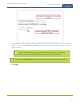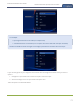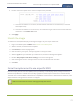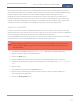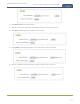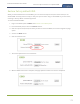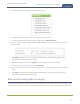Standalone VGA Grid User's Guide
Standalone VGA Grid User Guide
Remove black bars (matte) from the video
Match the output frame size to the aspect ratio of the source
signal
The frame size is matched only for layouts that have only one source. Note that if you have
layouts with different frame sizes, switching them while live streaming will cause an interruption
and restart of the stream. The same thing happens if you change the resolution of your source
while streaming.
To change the output frame size on channels to match the aspect ratio of the source:
1. Connect to the Admin panel using your preferred connection mechanism. See Connect to the Admin
panel.
2. Login as admin.
3. Select a channel; the menu expands.
4. Click Sources; the Sources page opens.
5. Find the name of the media source used for the channel.
6. Click this source under the Sources menu.
7. Make note of the input signal resolution.
8. Click the channel's Encoding; the Encoding page opens.
9. Scroll to the frame size parameter.
10. The simplest option is to select Use current signal resolution as frame size and click Apply. You can
alternatively select it briefly to note the current video signal resolution, then deselect it and follow the
steps below.
174