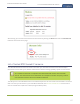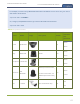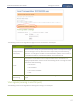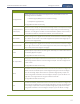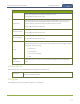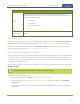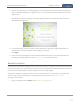Standalone VGA Grid User's Guide
Standalone VGA Grid User Guide Configure a source
Value Description
Rotate
This feature is useful when a source captures video that is rotated 90⁰ or is
displayed upside down. Choose one of the following values to change the video
orientation while streaming:
l No rotation
l 90⁰ clockwise
l 90⁰ counter clockwise
l 180⁰
Enable
deinterlacing
Enable this feature to convert an interlaced source signal to a non-interlaced
signal.
RTSP sources
RTSP sources are configured for connection to your Standalone VGA Grid using the Source URL, Username
and Password specific to your selected RTSP source. (See Connect an RTSP source for more information).
RTSP sources can be further configured with a Preferred transport protocol (either UDP or TCP) and a
custom "No signal" image. (See Add a No Signal image to a source ).
Add a No Signal image to a source
By default the system displays a gray background with the text No Signal when there is no video signal coming
in to a source. You can customize this image to display a different message to your viewers. For example if a
viewer logs in early, or if you are experiencing delays you could indicate the start time (or expected resolution
time) using the no signal image.
Before you can specify a custom no signal image for a source, you must upload it following the procedure To
upload an image.
Transparent PNGs are not a supported file type for "No Signal" images.
To set the no signal image for a source:
1. Login to the Admin panel as admin. See Connect to the Admin panel.
3. Follow the instructions above (To upload a logo to a channel) to upload an image via the Branding
Content page.
4. From the Admin panel, select your desired source under the Source header; the source configuration
page opens.
168