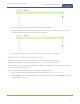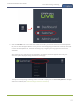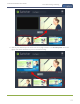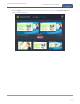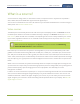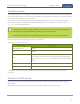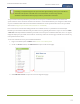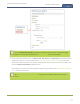Standalone VGA Grid User's Guide
Standalone VGA Grid User Guide Connect a source
Connect a source
You can physically connect composite or S-video, SDI, VGA, HDMI or DVI sources to the Standalone VGA Grid
at any time, either before or after the system is powered on. Similarly you can disconnect a source from a port
and even connect a different source at any time.
You can also connect wireless RTSP sources to your Standalone VGA Grid over a network. Both the RTSP
source device and your Standalone VGA Grid need to be powered on to establish a connection. See Connect
an RTSP source for more information.
Changing the source that is being streamed or recorded can result in the recording stopping or the
stream frame size changing depending on how your channel is configured.
If the frame size changes, viewers may be disconnected and need to re-connect to the stream.
Connect sources to the following input ports on your system:
Table 25 Cable and port connections
Source type Input port
VGA, HDMI* or DVl DVI port
SDI SDI port
RTSP
No input port. RTSP sources are connected to your Standalone VGA
Grid wirelessly over a network and are configured using the Admin
panel. See Connect an RTSP source to learn how to connect an RTSP
source.
composite or S-video source S-Video port
audio Audio input port
* Standalone VGA Grid only supports video and audio capture from HDMI content that is not HDCP-
protected.
Connect an RTSP source
You can connect RTSP sources such as IP cameras to your Standalone VGA Grid over a network using the
Admin panel.
RTSP video encoding is supported with H.264 video codec and MP3 or AAC audio formats.
157