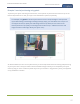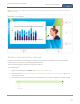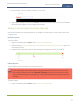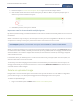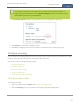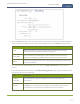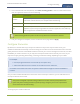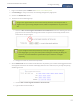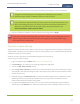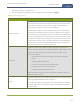Standalone VGA Grid User's Guide
Standalone VGA Grid User Guide
Create a custom channel
4. From the editor, click the name of the layout; it turns red.
5. Type in your new layout name and press Enter to save the new name. (Note if you click somewhere
else without pressing Enter, your changes are discarded.)
Delete or move a layout (custom channel)
Your custom channel can have multiple layouts. It's simple to re-order layouts or erase layouts you're not
using any more.
Reorder layouts
To move a layout:
1. Login to the Admin panel as admin. See Connect to the Admin panel.
2. Follow the steps in Custom channel layout editor or Create a custom channel or layout to get to the
channel layout editor.
3. Using the rows in the layout selector, click and drag to rearrange the order of your layouts.
Delete layouts
You can delete any layout except the currently active layout.
If you're planning to use live switching, we strongly recommend you rename the channel rather
than using the default channel name (Rename a channel). See the note at the bottom of this
topic to avoid streaming and recording issues resulting from adding or deleting layouts when live
switching.
To delete a layout:
1. Login to the Admin panel as admin. See Connect to the Admin panel.
133