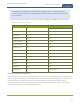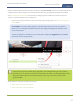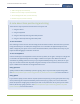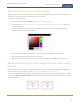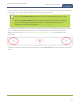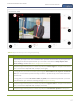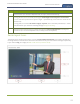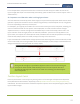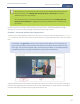Standalone VGA Grid User's Guide
Standalone VGA Grid User Guide
Create a custom channel
Set the background color (custom channel)
When you create a custom channel layout, you can select the background color to fill any unused space. For
example you can add a color from your corporate color scheme.
To add a picture to your layout:
1. Login to the Admin panel as admin. See Connect to the Admin panel.
2. Follow the steps in Custom channel layout editor or Create a custom channel or layout to get to the
channel layout editor.
3. From the channel layout editor, click the drop down arrow next to the existing (by default black)
background color; the color picker opens.
4. Pick a new color or type in an RGBvalue in the field; the color is updated in the layout area.
5. Click anywhere off the color picker to close the picker.
6. When your layout is complete, scroll to the bottom of the page and click Save to save your work.
Resize and position layout items using percents or pixels (custom
channel)
You can position and resize layout items (images, overlay text, sources) using the percent/pixel adjustment
boxes in a channel's custom layout. See Resize layout items and Position layout items.
There are 3 adjustment boxes along your layout's horizontal axis and another 3 boxes along the vertical axis.
You can enter percent or pixel values into checked adjustment boxes (bordered with red) to position and
resize your item(s).
125