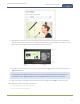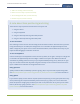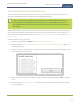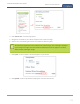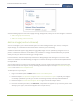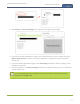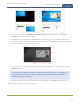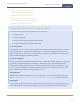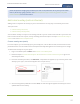Standalone VGA Grid User's Guide
Standalone VGA Grid User Guide
Create a custom channel
See the following topics to learn how to apply the logo, background, overlay text or other images to a channel:
l Add an image (custom channel)
l Add a text overlay (custom channel)
Add an image (custom channel)
You can use images in your custom channel layouts to create a background for your source, to add your
corporate logo, or to add relevant information about the event you're streaming.
Standalone VGA Grid supports png (PNG) and .jpg (JPEG) images. You can upload any image from 16×16
pixels to a maximum resolution size of 3840×2160, however it's strongly recommended that you upload
exactly the size you need to avoid having your image scaled.
In earlier releases, there were separate procedures for adding backgrounds and logos to a channel. These
actions are now both considered adding an image to a custom channel layout and can be accomplished with
the steps below.
You can add a picture to a layout on an existing channel or you can create a new channel.If you're not sure
how to create a channel or a layout, start by reviewing the first few steps in the topic Custom channel layout
editor or start with Create a simple channel.
To add a picture to your layout:
1. Login to the Admin panel as admin. See Connect to the Admin panel.
2. Follow the steps in To upload an image or Create a custom channel or layout to upload your image, if
not already uploaded. If you like, you can also use the drag and drop technique described below.
3. Follow the steps in Custom channel layout editor to get to the channel layout editor.
4. From the channel layout editor, click Add item; a drop down box appears. (If you have any other items
already in your layout, the new item appears at the top of the list.)
116