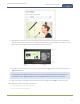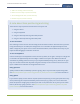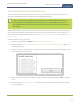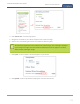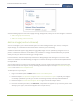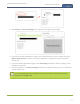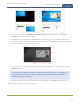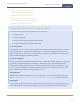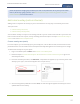Standalone VGA Grid User's Guide
Standalone VGA Grid User Guide
Create a custom channel
Add an audio source (custom channel)
To stream the audio for a source you need to add it to a channel and make sure audio is enabled in the
channel's encoding page. (Audio is enabled in the encoding page by default.)
There is no need to manually add RTSP audio sources to your channel. When an RTSP stream is
connected to your Standalone VGA Grid as an input source, a corresponding audio source is
automatically added to the list of audio sources for your channels, even if there is no audio in the
RTSP stream.
Audio must be added to each layout for your channel. You can use the same audio for each layout, or if you
desire, you can have different layouts use different audio. If you're not sure how to create a channel or a
layout, start by reviewing the first few steps in the topic Custom channel layout editor or start with Create a
simple channel.
To add an audio source to your layout:
1. Login to the Admin panel as admin. See Connect to the Admin panel.
2. Follow the steps in Custom channel layout editor or Create a custom channel or layout to get to the
channel layout editor.
3. Select the audio source(s) you want to add to your channel. Audio sources are mixed together at the
same volume level as one another.
4. When your layout changes are complete, scroll to the bottom of the page and click Save to save your
work.
5. Follow the steps in Configure audio codec to ensure audio is enabled for your channel and to select
your audio settings.
113