User's Manual
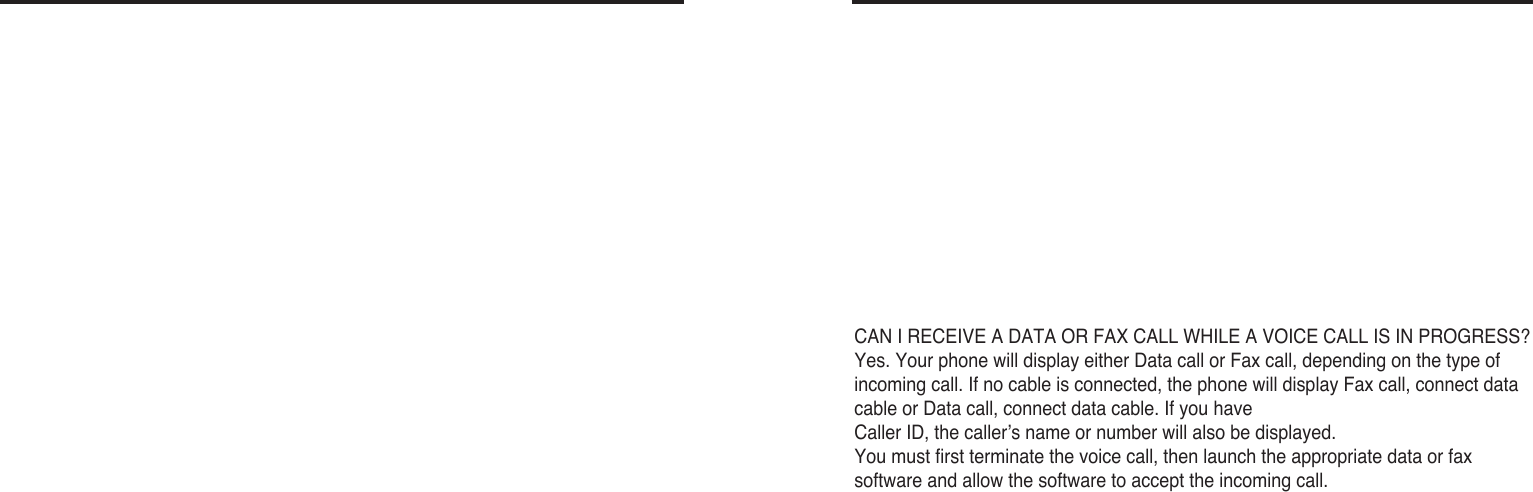
Note: This feature is available only if your service provider’s network supports data
and fax calls. Data and fax calls may also require that you subscribe to these
additional services. Please check with your service provider before sending or
receiving data or fax calls. Your phone can function as a fax/modem when
connected to your PC or laptop computer via the optional 9-pin RS-232 Data Cable
(available through your local Sungil Telecom dealer or any nearby Electronic Shops).
You must also have the appropriate fax or data software installed and configured to
send and receive data or faxes through your phone.
Note: Although your phone is capable of data transmission rates up to 14.4 Kbps,
your actual transmission rate may vary, due to your service provider’s network.
Please check with your service provider for actual data transmission rates.
CAN I RECEIVE A DATA OR FAX CALL WHILE A VOICE CALL IS IN PROGRESS?
Yes. Your phone will display either Data call or Fax call, depending on the type of
incoming call. If no cable is connected, the phone will display Fax call, connect data
cable or Data call, connect data cable. If you have
Caller ID, the caller’s name or number will also be displayed.
You must first terminate the voice call, then launch the appropriate data or fax
software and allow the software to accept the incoming call.
CAN I RECEIVE OTHER CALLS WHILE A DATA OR FAX CALL IS IN
PROGRESS?
No. The caller will receive a busy signal.
CAN I PLACE A VOICE CALL WHILE A DATA OR FAX CALL IS IN PROGRESS?
No. If a voice call is attempted while a data or fax call is in progress, the phone will
display End data call? End the data or fax call from your computer’s software, or
press Back to return to the data or fax call in progress. Even if a data or fax call is
not in progress (data is not being transferred), you cannot place a voice call if the
data cable is connected to the phone.
• Getting Started
1. Click “Start” and choose “Control panel”.
2. Double click “Phone and modem options”
3. Click “modem” then click “add”
4. Click “Don’t detect my….list” then click “next”
5. Select “Standard 19200bps Modem” in the Models list then click “next”
6. Click “COM1”, then click “next”
7. Click “Finish”
8. Click “Standard 19200 bps Modem COM1” then click “Properties”.
9. Select “115200” in Maximum Port Speed” list then click “OK”
10. Click “ok”
11. Double click “Network and Dial-up Connection”
12. Double click “Make New Connection”
13. Click “Next”
14. Click “Dial-up to private network “ then click “Next”
15. Select “Modem-standard 19200bps Modem(Com1) then click “Next”
16. Put in “#777” in “Phone number” then click “Next”.
17. Select “For all users” or “Only for myself” then click “Next”
18. Click “Finish”
19. Double-click “Dial-up Connection”
20. Input “User name” and “Password” then click “Dial”, You can ask your supplier
about “User name” and “password”
21. You can see the pictures when the computer access to internet
22 23
8. Data and Fax calls Data and fax calls
CDMA 1x WLLPhone CDMA 1x WLLPhone










