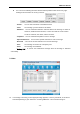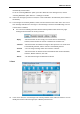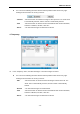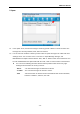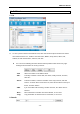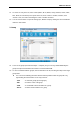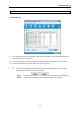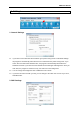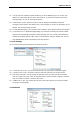User's Manual
SAM User Manual
- 20 -
2.1 You can select the incoming call alert method. If you select “Blinking Tray Icon”, the tray icon
flickers. The notice pops up if you select “Auto Pop-up”, or an alert tone sounds if you select
“Sound prompt”. Or, you can select all the options.
2.2 If “Auto Delete” is “On”, when the memory is full, the program automatically deletes the
messages in FIFO (First In First Out) to save a new message. If it is “Off”, the messages are not
deleted, and no new message is saved.
2.3 In “Save Option (Default)”, you can select “PC”or “Modem” as the default memory for messages.
2.4 If you select “Use” in “Spam Message Settings”, the messages containing the specific number
and word are automatically saved in the “Spam message” box. You can add, edit or delete the
numbers to be filtered with the “Add”, “Edit” or “Delete” button under the “Number” list. You can
also add/edit/delete words to the filtered in the same manner.
3. Lock Settings
3.1 It must enter with current password to set multi-lock function.
3.2 If “General Lock” is “On”, you need to enter the lock code every time you start the program.
3.3 If “Internet Lock” is “On”, you need to enter the lock code every time you access Internet.
3.4 With “New Lock Code”, you can change the lock code. First, you must enter the current lock
code in “Current Lock Code”, enter the new lock code in “New Lock Code”, retype the new lock
code in “Confirm Lock Code”, and then, click “Save”.
3.5 If “SMS Lock” is “On”, you need to enter the lock code for the first time you access the “SMS”
menu after executing SAM.
4. Information