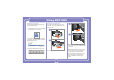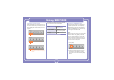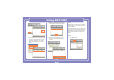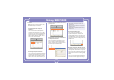User's Manual
15
Using SDC1000
• Sent
In [Sent] tab, you can check the mes
-
sages sent.
The messages may be arranged by
Date, Number, Content, Destination, and
Message Status and the message may
be relayed with clicking [Forward] button.
Also, the destination (PC or USIM)
where the messages are stored may be
confirmed with the icon.
* Note:
Click [Save] button to store the tele-
phone number to which the message was
sent or change the destination to store the
message.
• Draft
In [Draft] tab, you can check the
reserved messages, the messages
not sent, and the messages failed in
sending.
The messages may be arranged by
Date, Number, Content, Destination, and
Message Status and the message may
be relayed with clicking [Forward] button.
* Note:
Click [Resend] button to send the
selected message again.
• Spam
In [Spam] tab, you can check the mes
-
sages received from the telephone
numbers designated as Spam and the
messages containing the words desig-
nated as Spam.
The messages may be arranged by
Date, Number, Content, Destination, and
Message Status and the message may
be stored with clicking [Save] button.
* Note
• Click [Inbox] button to move or resend
the selected message.
• You can define the Spam messages in
[Spam message Settings] in [Setting]
menu.