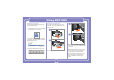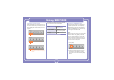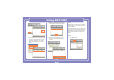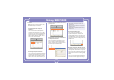User's Manual
14
Using SDC1000
2. Write the message on Editor screen.
3. Input the telephone number to receive
the message and click [Add] button to
designate the number as the receiver’s
number. The telephone number may
be added by selecting a number in
the numbers registered in the address
or may be designated by selecting a
number in the message sending his-
tory after clicking [Log] button.
4. Click [Send] button the send the
message.
• Inbox
In [Inbox] tab, you can see the received
messages.
Received messages are automatically
stored in Inbox.
When a message is received, the receipt
is noticed on the Windows popup screen
and, if the program is minized, the tray
icon flashes.
The messages may be arranged by
Date, Number, Content, Destination, and
Message Status; the message may be
relayed with clicking [Forward] button
and a reply message may be sent with
clicking [Reply] button.
* Note:
The method to notice the receipt of
a message may be set in [Incoming SMS
Alert] in [Setting] menu.
• Clear: erase the message
written on Editor screen.
• Templates: designates the
templates of message
• Emoticon: inputs emoticon.
• Special: inputs special
characters.
• Wrong designated receiver’s
number may be deleted
by selecting the receiving
number in the telephone
number list and by clicking
[Del] button.
• To send a messages with
reservation, click [Reserved]
button designate the time and
date to send the messages.