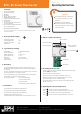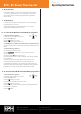Instruction Manual
Operating Instructions
Page 2 of 2
RFR - RF Room Thermostat
8. Boost function
9. Lock function
11. To disconnect the RF thermostat with the programmer
10. To connect the RF thermostat with the programmer
On the timeswitch / programmer
Lower the front cover and move the selector
switch to the RUN position.
On the timeswitch / programmer
Lower the front cover and move the selector
switch to the RUN position.
Press the boost button once, twice or three times to boost the heating for
1, 2 or 3 hours respectively. +1H, +2H or +3H will appear on the screen.
The boost function will override the programmer if the programmer is
timed to be Off.
To lock the thermostat, press the hand wheel for 10 seconds. The keypad
symbol will appear on the screen.
To unlock the thermostat, press the hand wheel for 10 seconds. The
keypad symbol will disappear from the screen.
Press the button for 5 seconds.
This will take you into the Wireless Connect screen.
Press the button for 3 seconds.
This will clear all RF connections thereby disconnecting all thermostats from
the timeswitch / programmer.
Press the button.
Press the button for 5 seconds.
Wireless Connect will appear on the screen.
On the RFR wireless room thermostat or RFC wireless cylinder thermostat
Press the Code button. This is located inside the housing on the Printed Circuit
Board.
On the timeswitch / programmer
The available zones will begin to flash.
Press the button for the zone you wish to connect the
thermostat to.
The wireless symbol appears on the screen.
The thermostat will count to 3 and then display the zone of the programmer
that it is paired to.
If it is paired to the first zone it will display r1, the second zone r2 etc.
Press the wheel on the thermostat to complete the pairing process.
The timeswitch / programmer is now operating in the wireless mode. The
temperature of the wireless thermostat is now displayed on the programmer.
Repeat this process for the second, third and fourth zone if required.
RUN
CLOCK
SET
PROG
SET
RUN
CLOCK
SET
PROG
SET
2023-03-10_RFR_OpIns_PK
EPH Controls Ireland
technical@ephcontrols.com www.ephcontrols.com
EPH Controls UK
technical@ephcontrols.co.uk www.ephcontrols.co.uk