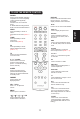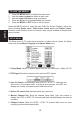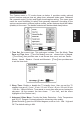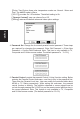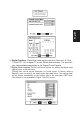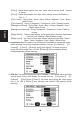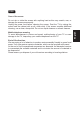- Envision Flat Panel Television User Manual
TO USE THE REMOTE CONTROL
POWER
Press to power ON/OFF (standby)
TV.(Note:1.TV is never completely
power off unless physically
unplugged.
2.Press to turn on TV after the
power
on status LED had changed to the
amber color and stopped flashing. )
VIDEO
Press repeatedly to choose S-
Video/
Composite source mode (Video 1 ~
COMP
Press repeatedly to choose
Component
PC
Press repeatedly to choose
VGA or HDMI source mode
TV
Press to choose ATSC/NTSC
TV source mode.
0 ~ 9 /- number
Press to enter TV channel
number to select channel
(Press ‘-’ to indicate choosing
the sub-channel).
SLEEP
Press to set a time period
(off/30min/60min/90min)after
which the TV should switch itself
to standby mode.
FREEZE
Press to freeze the
displayed picture
VOL- / VOL+
Press + or - to adjust the
volume.
MENU
Press to open or exit menu.
“∧”,“∨”,“<”,“>”,“OK
Press to adjust the various
function items on the menu.
DISPLAY
Press to show the information about
the input source、TV channel、
display resolution and current time.
MUTE
PREV CH
Press to display the previous TV .
MTS/SAP
Press to activate the NTSC TV
sounds, such as: Stereo, SAP or
Mono tone.
WIDE
Press to choose the display aspect
as: Normal, Wide, Zoom or Cinema
mode.
SOURCE
Press repeatedly to choose the
CH-/ CH +
Press + or - to browse through the
TV channels.
Exit
Press to exit menu or OSD.
VIDEO ADJ
Press to choose the Brightness or
Contrast adjustment.
AUDIO ADJ
Press to switch the ATSC multi-
channel TV sounds.
CC
Press repeatedly to change cc on/cc
off/cc on when mute
EPG
Press to show the information the
same as “DISPLAY” key.
FAV
Press to turn on/off favorite mode
(use CH up and down to change
after setting thefavorite TV channel
on main menu).
V-CHIP
Press to lock / unlock Parental
Control temporarily. (After setting
the restricted table of MPAA or TV
Rating.)
11
English
2).
source mode (Video 3).
(Video 4 ~ 5).
Press to set TV sound mute ON/OFF
various input sources (Video 1 ~ 5).