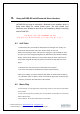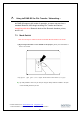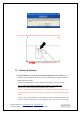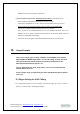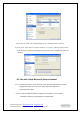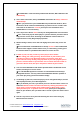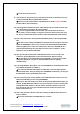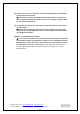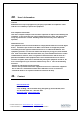User's Manual
14
Contact: Enustech, Inc. www.enustech.com
info@enus.co.kr
T. +82.2.565.0782 F. +82.2.501.1851 imFONE-BS User Manual v1.0
Bluetooth Device from the Bluetooth status menu.
b) For Users with old version OSs, Toshiba Bluetooth software
is provided in the CD.
- Please install the Toshiba Bluetooth Software in the CD to your PC.
- Please plug in imFONE-BS to your PC, and press the multi button 3 times in a second.
- Then you will see the both White and Blue LEDs are lighting AT THE SAME TIME
.
(Please be sure that both LEDs should be lighting at the same time)
- Then, you will see the enabled Bluetooth Icon on your Windows and will be able to use
Bluetooth service to operate with other Bluetooth devices like Bluetooth Mobile Phone by
clicking the Toshiba Bluetooth Software.
- Please refer to the user guide of the Toshiba Bluetooth software for more information.
8. Usage Example
There can be various types of usage examples, as imFONE-BS may work with
Skype/VoIPBuster/MSN/Google/Yahoo…etc. for VoIP calling, and may also work
with various Bluetooth Stereo Headsets from different manufacturers like
Motorola/Jabra/Plantronics/Logitech…etc.
Here we will describe one of the usage model, so users may understand how
imFONE-BS may be used.
In this example, Skype for VoIP calling and Jabra 620s Bluetooth Stereo Headset
were used.
8.1 Skype Setting for VoIP Calling
8.1.1 Install Skype program in your PC. And then, after running Skype, go to tools => options =>
hotkeys => mark check box, “Enable global hotkeys”.