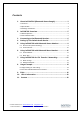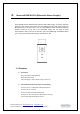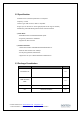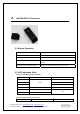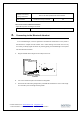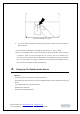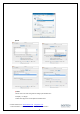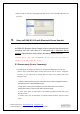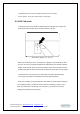Bluetooth USB Stereo/VoIP Dongle Model name: imFONE BS-100 User Manual ver 1.0 ABOUT imFONE BS-100: Plug-and-play / Driver Free BTNetworks Co., LTD 2005 08.24 3.
Contents 1. About imFONE BS (Bluetooth Stereo Dongle)........................... 3 1.1 Features............................................................................................................ 3 1.2 Specification ..................................................................................................... 4 1.3 Package Constitution........................................................................................ 4 2. imFONE-BS Overview ..............................................
1. About imFONE BS-100 (Bluetooth Stereo Dongle) With imFONE BS-100, Bluetooth Stereo/Mono Audio USB Dongle, you will be wirelessly listening to your favorite stereo music and also making/receiving VoIP calls through your Bluetooth stereo or mono headset. You can switch between stereo streaming and mono headset modes on the fly. Due to its embedded design, you can enjoy its audio functionalities in many OSs such as MS, Mac, and Linux.
1.2 Specification Standard: Class 1, Bluetooth specification 1.2 Compliant Frequency: 2.4 GHz Interface Type: USB connector, USB 1.1 compatible Range: Up to 30~50 meters in line of sight (Depends on the range of Headset) Multi-Booting: Selectable Booting between Audio and General Mode a) Audio Mode: - Embedded Profiles: Headset/A2DP/AVRCP profile - Plug & Play, without Driver Installation - Supports MS, Mac and Linux. b) HCI Bluetooth Mode: - Toshiba Stack Profiles: PAN/OBEX/Serial/DUN/GAP/SDP etc.
2. imFONE BS-100 Overview 2.1 Button Operation Pairing Press the multi button of the dongle for 5 seconds VoIP/Stereo Mode Switch Press the multi button of the dongle once shortly Connecting to the last bond device Press the multi button of the dongle shortly Mode Switch from Audio to General Press the multi button of the dongle three times in one second. Mode Switch from General to Audio Press the multi button of the dongle for 3 seconds 2.
Standby / Connecting Refer to the LED operations with Stereo Headset Pairing / Connected VoIP call/Audio Flashes once every 2 seconds ON When used for General Bluetooth functions *Applicable only after converting to HCI mode. General Bluetooth 3. White LED and Blue LED Flash every 1 Second simultaneously Connecting to the Bluetooth Headset To use imFONE dongle, it must be registered in the Bluetooth headset before it can provide a link between the computer and the headset.
D. Turn on the headset and place the headset in pairing mode. Please refer to the headset user guide for pairing. ** Please note that The PINCODE of the headset should be “0000” or “1234” or “8888” ** After once the pairing is made, to reconnect between the dongle and headset, wait for maximum 2 seconds in status you insert the dongle into PC and then, turn on the headset.
b) MAC c) VoIPs Please refer to the VoIP user guide for setting up the Audio Device. Example) For Skype Double click Skype Icon>Tools>Options>Sound Devices Contact: Enustech, Inc. www.enustech.com info@enus.co.kr T. +82.2.565.0782 F. +82.2.501.1851 imFONE-BS User Manual v1.
Under the Audio In, Audio Out and Ringing drop-down menus, select “imFONE USB Audio” and click Save. 5. Using imFONE BS-100 with Bluetooth Stereo Headset imFONE-BS, Bluetooth Stereo Dongle, may be used for both Stereo music streaming and VoIP calls when it is connected with a Bluetooth Stereo Headset. Enjoy Wireless Stereo Music Streaming with imFONE-BS! <스테레오 헤드셋 장착한 그림 + imFONE BS 그림 삽입: 전에 선미씨 박스 패키지 디 자인에서 사용된 그림 정도면 좋을 것 같음> 5.
- Forward/Backward: Press down forward/backward button of the headset - Volume up/down : Press down Volume button of the headset 5.2 VoIP Call mode - To switch the mode: press down the multi button of the dongle once shortly. The mode will be switched from Stereo to Mono or Mono to Stereo. - While you’re listening to music, if the phone is ringing, the ring sound will be active and you can receive call by pressing down the multi button of the headset (Answer button).
6. Using imFONE-BS with Bluetooth Mono Headset imFONE-BS also may be used with a Bluetooth mono headset, which is being used widely for mobile phone users. You may enable your Bluetooth mono headset to become a VoIP headset by simply connecting with imFONE-BS. <모노 헤드셋 장착한 그림 + imFONE BS 그림 삽입: 전에 선미씨 박스 패키지 디자인에서 사용된 그림 정도면 좋을 것 같음 > 6.1 VoIP Calls - To switch the mode: press down the multi button of the dongle once shortly. The mode will be switched from VoIP call to Audio or Audio to VoIP call.
7. Using imFONE-BS for File Transfer / Networking… imFONE-BS supports HCI mode of operation, so users may use it as a standard Bluetooth USB dongle enabling File Transfer and various networking with other Bluetooth devices like Bluetooth Handset, printer, and PC etc. 7.1 Mode Switch There are two ways to switch the mode of imFONE-BS from Audio to HCI mode. a) By pressing multi button: To use imFONE as this purpose, please press multi-button 3 times in one second.
c) To get back to Audio (Stereo mode) from HCI mode to stream music: <문구삽입요: Press the multi button for 3 seconds> 7.2 Bluetooth Software a) Users with Windows XP (service pack 2 update) and MAC OS X 10.2.8 or higher may use imFONE as a general Bluetooth dongle (for File transfer, Networking etc.) without installation of additional Bluetooth software. - Please plug in imFONE-BS to your PC, and press the multi button 3 times in a second.
Bluetooth Device from the Bluetooth status menu. b) For Users with old version OSs, Toshiba Bluetooth software is provided in the CD. - Please install the Toshiba Bluetooth Software in the CD to your PC. - Please plug in imFONE-BS to your PC, and press the multi button 3 times in a second. - Then you will see the both White and Blue LEDs are lighting AT THE SAME TIME.
Set the status of “Answer call” and “Reject/Hang up call” to “Enabled” and then click Save. 8.1.2 Set up the Sound Devices of Skype softphone, go to Tools=> Options=>Sound Devices. Under the Audio In, Audio Out and Ringing drop-down menus, select “imFONE USB Audio” and click Save. 8.2 Use with Jabra Bluetooth Stereo Headset 8.2.1 To switch the mode: In VoIP call mode, press down right multi button of headset (Play/pause button). In Stereo mode, press down left multi button of headset(Answer button).
8.2.2 To listen to Stereo Music, press the multi button of the headset(Play/Pause button) after playing the Music Player in your PC. 8.2.3 While you’re listening to music, if the phone is ringing, the ring sound will be active and you can receive call by pressing down the multi button of the headset(Answer button) or pressing down the mulit button of the dongle twice shortly. And the music won’t come out the headset.
Î If imFONE-BS is connected with your Bluetooth Headset, Blue LED will be ON continuously. 2) Once I made connection, will my imFONE-BS and Headset be always connected automatically? Î Once you pair/connect your imFONE-BS and your Bluetooth headset, those two devices will be connected automatically as powered on in 2 seconds. If the connection is not made in 2 seconds, please press the multi button of the imFONE-BS for 0.5 second shortly.
Î 30~50 meters from your PC. 9) I moved too far away from my PC, and connection has been finished, how I may reconnect imFONE-BS to my Bluetooth headset? Î Please press the multi button of imFONE-BS once shortly, and then confirm the Blue LED is ON continuously. 10) I am using Bluetooth mono headset. VoIP calling is OK but sound of music from PC is bad. How I may improve the sound quality? Î If you are using Bluetooth mono headset, you cannot listen the music in Stereo mode, so sound quality is not good.
16) I cannot hear the music sound after connecting and playing the music through my Bluetooth Stereo Headset. Î Please make sure that you change the default audio device of your OS has been changed to ‘imFONE USB Audio’. Please refer to Chapter 4 of this manual for more detailed information. 17) I cannot hear the voice of the caller and the caller cannot hear my voice when I use VoIP calling. Î Please make sure that you changed the default sound device of your VoIP program to be ‘imFONE USB audio’.
10. User’s Information Cautions Modifications not expressly approved by the party responsible for compliance could void the user’s authority to operate the equipment. FCC compliance Information This device complies with part 15 of FCC Rules. Operation is subject to the following two conditions: 1. This device may not cause harmful interference, and 2. This device must accept any interference received. Including interference that may cause undesired operation.