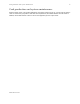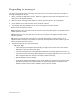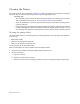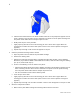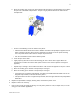User Manual
Table Of Contents
- Card production and system maintenance
- Card Production
- 1 Follow instructions for the card creation application to capture, format, and save the card data.
- 1 In the application, select the SmartDriver as the current printer. (Your printer might have a different name.)
- 2 Select the printer settings that correspond to the cards. See Setting up for the card design for details.
- 3 In the application's page setup feature, set the paper size to CR80 Card 2.13" x 3.38" and set the margins to match the driver.
- 4 Format the text to print using TrueType fonts. Text formatted as Black will print using the K (solid black) ribbon panel. All other colors are printed using the color panels (if you use a color print ribbon).
- 5 To encode magnetic stripe data, do one of the following:
- a Type the magnetic stripe data on the front of the card and format the text using one of the following fonts:
- b If your application does not allow you to select fonts, use magnetic stripe escapes to identify data. See Magnetic stripe setup for details.
- Tips for success
- Responding to messages
- 1 When a message is displayed on the PC, follow the suggested action. Click the Help button to see likely causes and possible solutions.
- 2 When the printer status light blinks amber, it is safe to open the printer to fix any problems.
- 3 Fix the problem, then close the printer cover and press to latch it.
- 4 The message box might disappear on its own or you might need to click a button.
- 5 The printer might eject any cards in the printer.
- Message Tips
- Cleaning the Printer
- Cleaning tips
- Cleaning the printer rollers
- 1 Open the Printer Toolbox if needed by double-clicking the printer icon.
- 2 Clean the pick roller:
- a Open the card tray.
- b Remove all cards from the card tray.
- c Remove the cap from the cleaning pen. Hold the end of the cleaning pen against the pick roller.
- d Click the Clean Printer button in the Printer Toolbox. Click OK on the prompt that appears. Do not insert a cleaning card! The driver sends a command to the printer to run the printer cleaning card. The printer moves rollers when it attempt...
- e Slowly move the pen on the pick roller.
- f Lightly wipe any dirt from the end of the cleaning pen onto a clean cloth or paper. Move the cleaning pen to another area of the roller. (Click Cancel on the “Card not picked” message if it appears.)
- g Repeat steps d through f until no more dirt appears on the pen.
- 3 Clean the permanent cleaning rollers if needed:
- a Open the printer cover and remove the print ribbon cartridge.
- b Remove the cleaning roller.
- c Observe the permanent cleaning rollers, especially the lower roller (location 1 in the following illustration). If you observe ribbon or other debris on the rollers, clean the rollers using the cleaning pen. (If not, continue with step 4.)
- d Do one of the following to turn the rollers in the printer.
- e Move the pen on the roller.
- f Lightly wipe any dirt from the end of the cleaning pen onto a clean cloth or paper. Move the cleaning pen to another area of the roller. (Click Cancel on the “Card not picked” message if it appears.)
- g Repeat steps d through f for the rollers at location 1 until no more dirt appears on the pen or cloth.
- 4 Clean the transport area rollers:
- a Make sure the print ribbon cartridge and cleaning rollers have been removed.
- b Place the cleaning pen on top of the first transport roller (location 2 in the illustration). Do not place the pen next to the black transport base. The pen can get pinched between the roller and the transport base.
- c Do one of the following to turn the rollers in the printer.
- d Move the pen on the roller.
- e Lightly wipe any dirt from the end of the cleaning pen onto a clean cloth or paper. Move the cleaning pen to another area of the roller. (Click Cancel on the “Card not picked” message if it appears.)
- f Repeat steps c through e for the roller at location 1 until no more dirt appears on the pen or cloth.
- g Move the cleaning pen to location 3. Repeat steps c through f.
- h Move the cleaning pen to location 4. Repeat steps c through f.
- 5 Replace the print ribbon cartridge, cleaning roller, and close the printer cover.
- 6 Replace cards in the card tray.
- 7 Print a card to verify the quality of printing. You can print a printer test card, a sample card, or a card using your card creation application.
- Cleaning the printhead
- Tips for success
- 1 Power off the printer by disconnecting it from the power source.
- 2 Open the printer cover.
- 3 Open the cleaning pen.
- 4 Using gentle pressure, move the cleaning pen back and forth along the full length of the printhead edge (see the following illustration). Be sure to clean the rounded edge of the printhead completely.
- 5 Close the printer cover. Push firmly on the blue edge to latch the cover.
- 6 Connect the power cable to the power receptacle to power on the printer.
- Tips for success
- Replacing the printhead cartridge
- Remove the printhead cartridge
- Replace the printhead cartridge
- 1 Position the printhead cartridge with the silver label toward you and on top. Place the printhead cable behind the cartridge so the plug is visible through the opening in the printhead cartridge.
- 2 Carefully align the plug with the receptacle on the printhead. Push the plug all the way onto the receptacle (see the following illustration).
- 3 Align the printhead cartridge pins with the printhead cartridge slots on the cover arm (see the following illustration).
- 4 Press in the printhead latch (step 1 in the illustration above) and push up on the printhead cartridge to seat it in the cradle. (step 2 in the illustration above). Release the printhead latch when the printhead cartridge is in place.
- 5 Clean the printhead. Move the cleaning pen back and forth along the length of the printhead edge. Be sure to completely clean the rounded edge of the printhead.
- 6 Close the printer cover, pressing down on the blue edge to latch it.
- 7 Plug in the printer to power on the printer.
- 8 Print a card to verify the quality of printing. You can print a sample card or a card using your card creation application.
- 9 If needed, change the position of printing settings to center the printed image with the new printhead cartridge. See Advanced Setup for steps to follow.
- Maintain the PC
- Tips for Success
- 1 Save all data in your open applications.
- 2 Close all applications, including resource monitors.
- 3 Exit from the Printer Toolbox. (Using the Minimize button on the Printer Toolbox does not have the same effect.)
- 4 Log off any network connections.
- 5 For Windows Me, 98, 2000, and XP, run the Disk Cleanup program:
- 6 For Windows Me and 98, run the ScanDisk program:
- a From the Windows task bar, select Start, Programs, Accessories, System Tools and then ScanDisk.
- b Select the drive to scan, usually C:\.
- c Select Standard test and Automatically fix errors.
- d Select OK. ScanDisk can require 5 minutes or more for a standard scan.
- e When ScanDisk is complete, follow any instructions and close the program.
- 7 Free up additional disk space:
- a From the Windows task bar, select Start, Programs and then Windows Explorer.
- b Open the C:\Temp, C:\Windows\Temp, C:\Winnt\Temp, or C:\Win2K\Temp folder. Delete any files not being used.
- c Open the C:\Windows\Temporary Internet Files, C:\Winnt\Temporary Internet Files folder. Delete any files not being used.
- d Open the Recycle Bin in Explorer. Delete all files from the Recycle Bin.
- e Click the icon for drive C:\. The status line shows the available disk space, such as:
- f Make sure the Disk free space is 40MB or greater.
- g Remove additional files if needed.
- 8 Run the Disk Defragment program if one is installed on the PC:
- 9 With all applications closed, from the Windows task bar, select Start and then Shutdown.
- 10 From the Shut Down Windows box, select Restart the Computer and then Yes.
- 11 If you were printing cards, restart the card creation program (such as Preface or ID Works) and send the card to print again.
- Other PC problems
- Tips for Success
7
SP35 Info Central
Cleaning the Printer
See “Common-sense site requirements” in Before you install for guidelines for a good printer environment,
which can reduce the amount of cleaning required to produce high-quality cards.
Cleaning tips
• Run a cleaning card as the first step when cleaning the printer. The cleaning card can remove
most contaminants from the printer. See Cleaning the printer for steps to follow.
• If you use StickICards™, clean the card tracks after every 100 cards. Run a cleaning card to
clean the card track.
• Some card features can require more frequent cleaning of the printer, especially if the cards are
not high quality. Signature panels and magnetic stripes can deposit particles on rollers. You can
run a cleaning card, replace the cleaning roller, or clean the printer rollers to remove particles.
Cleaning the printer rollers
The printer rollers move the card during printing or cleaning operations. Clean the rollers when problems
occur such as:
•
Repeated card jams
•
Cards are not being picked, repeatedly
•
Colors are not aligned on the printed card
Use the cleaning pen to clean printer rollers.
Make sure that printing of cards is complete before cleaning the rollers.
1 Open the Printer Toolbox if needed by double-clicking the printer icon.
2 Clean the pick roller:
a Open the card tray.
b Remove all cards from the card tray.
c Remove the cap from the cleaning pen. Hold the end of the cleaning pen against the pick roller.