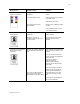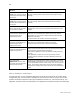User Manual
Table Of Contents
- Troubleshooting
- Locating the problem
- 1 Make a printer test card, following the steps in Making Test Cards.
- 2 Print a sample card from the Printer Toolbox. As an alternative, you can print a Windows test page, following the steps in Windows test page.
- 3 Make sure the printer is the selected printer in the card creation application.
- 4 Use the card creation application to print a card.
- Making Test Cards
- Making a printer test card
- 1 Power off the printer.
- 2 Confirm that cards and print ribbon are loaded in the printer. See the Printer Guide if needed.
- 3 Power on the printer (1). Within 5 seconds, press and hold the Ready button (2), as shown in the following illustration. Hold the Ready button until the printer sounds three tones, usually about 15 seconds.
- 4 Release the Ready button and observe the printer. You hear the internal components initialize and the printer starts processing the card.
- 5 After it is printed, remove the card from the card output tray. A printer test card is shown in Printer test card.
- Tips for success
- Printer test card
- Windows test page
- 1 Select Start from the Windows taskbar.
- 2 Select Settings and then Printers (Printers and Faxes on Windows XP) from the Windows Start menu. The Printers (and Faxes) window appears.
- 3 Click once on the printer icon.
- 4 Select File from the Printers menu bar, and then select Properties. The Properties dialog box appears.
- 5 Select the Print Test Page button on the General tab. Wait while Windows creates a test page image. The card will print when the PC and printer are connected, and the printer and driver are working together.
- 6 Remove the card from the printer. The card should look similar to the cards shown below.
- Tips for Success
- Making a printer test card
- Card appearance problems
- Communication problems
- Magnetic stripe problems
- Magnetic stripe test card
- Tips for success
- 1 Make sure that the printer toolbox is open. If needed, double-click the printer icon in the system tray to open the Printer Toolbox.
- 2 Make sure that magnetic stripe cards are loaded in the card cartridge. The magnetic stripe must be oriented with the stripe down and toward the right side of the printer (toward the name label).
- 3 Click once on the Print Mag Stripe Card button in the Printer Toolbox. The printer driver formats card data for the type of module installed, as follows:
- 4 Remove the card from the card output tray.
- 5 Test the card by passing it through a card reader that will display the data encoded on the card. The encoded data should match the data printed on the test card.
- Tips for success
- Common magnetic stripe problems
- Magnetic stripe test card
- Obtaining service
- When to obtain service
- Packing the printer for shipping
- 1 Turn off power to the printer.
- 2 Remove the power cord from the printer and power receptacle. Remove the data cable and any other cables attached to the printer.
- 3 Remove all cards from the card tray, card output tray, and printer. Do not ship cards unless asked to do so.
- 4 Remove the continuous cleaning roller from the printer unless asked to return it. Put the spindle with other accessories, such as the Printer Guide.
- 5 Make sure the card tray door is firmly closed.
- 6 Close the cover.
- 7 Use the original shipping carton, plastic bag, and foam shipping supports.
- 8 Place the plastic bag around the printer.
- 9 Make sure the bottom shipping support is in place.
- 10 Place the printer in the shipping carton, resting in the shipping supports.
- 11 Place the top shipping support in place.
- 12 Place the accessories tray in the shipping carton, on the top.
- 13 Close the shipping carton.
- 14 Secure the carton with shipping tape. Be sure to wrap around the shipping carton several times to secure it.
- 15 Put a shipping label on the carton. If you are returning the printer for service, use the address provided by service.
22
SP35 Info Central
How to identify the track format
An authorized user can use SmartDriver Diagnostics to identify the track format. On the Mag Stripe
Configuration page, the track format is displayed for each track. If the format is Custom, your service
provider should tell you what the track length and allowed characters are. If the format is Binary, your
application controls the data. See information for the application for allowed characters and track length.
The magnetic stripe on the
card
is low coercivity material
and the High Coercivity setting
is selected.
To use the cards you have, select low coercivity encoding. To encode
with high coercivity, obtain cards manufactured for high coercivity
encoding.
The magnetic stripe on the
card
is high coercivity material
and the Low Coercivity setting
is selected.
To use the cards you have, select high coercivity encoding. To encode
with low coercivity, obtain cards manufactured for low coercivity
encoding.
The magnetic stripe
module
did not read the data encoded
on the card successfully.
Run a cleaning card to clean the magnetic stripe head. If the message
appears often, contact your service provider and inform them of the
problem.
The
data
for this job has more
characters than allowed by the
magnetic stripe format
selected for the track.
Cancel the current print job.
Make sure you know what data is allowed on the track. (See the
Administrator for your system to obtain information about the data
allowed for each track.)
Change the data to be encoded, and resend the print job.
The
data
for this job includes
characters not allowed by the
magnetic stripe format
selected for the track.
Cancel the current print job.
Make sure you know what data is allowed on the track.
Change the data to be encoded, and resend the print job.
The magnetic stripe
data
was
sent in an encoding format not
supported by the track.
This problem most often occurs when the driver is set to “Use Printer
Setting” for the Encoding Format. Check the encoding format setting
for the tracks by using SmartDriver Diagnostics.
Make sure the application is using the selected encoding format for
the track.
If the application and track are set to the same format, and the
message appears repeatedly, contact the application provider for
assistance.
The card creation
application
sent track data
for a track not supported by the
magnetic stripe module.
Check the type of magnetic stripe module in the printer. If the printer
label indicates an IAT module, you can send data for tracks 1, 2, and
3. If the printer label indicates an NTT module, you can send data for
track 3. The magnetic stripe module and cards must be capable of
accepting and encoding each track of data the card creation program
sends.
Problem Solution