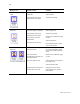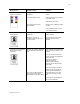User Manual
Table Of Contents
- Troubleshooting
- Locating the problem
- 1 Make a printer test card, following the steps in Making Test Cards.
- 2 Print a sample card from the Printer Toolbox. As an alternative, you can print a Windows test page, following the steps in Windows test page.
- 3 Make sure the printer is the selected printer in the card creation application.
- 4 Use the card creation application to print a card.
- Making Test Cards
- Making a printer test card
- 1 Power off the printer.
- 2 Confirm that cards and print ribbon are loaded in the printer. See the Printer Guide if needed.
- 3 Power on the printer (1). Within 5 seconds, press and hold the Ready button (2), as shown in the following illustration. Hold the Ready button until the printer sounds three tones, usually about 15 seconds.
- 4 Release the Ready button and observe the printer. You hear the internal components initialize and the printer starts processing the card.
- 5 After it is printed, remove the card from the card output tray. A printer test card is shown in Printer test card.
- Tips for success
- Printer test card
- Windows test page
- 1 Select Start from the Windows taskbar.
- 2 Select Settings and then Printers (Printers and Faxes on Windows XP) from the Windows Start menu. The Printers (and Faxes) window appears.
- 3 Click once on the printer icon.
- 4 Select File from the Printers menu bar, and then select Properties. The Properties dialog box appears.
- 5 Select the Print Test Page button on the General tab. Wait while Windows creates a test page image. The card will print when the PC and printer are connected, and the printer and driver are working together.
- 6 Remove the card from the printer. The card should look similar to the cards shown below.
- Tips for Success
- Making a printer test card
- Card appearance problems
- Communication problems
- Magnetic stripe problems
- Magnetic stripe test card
- Tips for success
- 1 Make sure that the printer toolbox is open. If needed, double-click the printer icon in the system tray to open the Printer Toolbox.
- 2 Make sure that magnetic stripe cards are loaded in the card cartridge. The magnetic stripe must be oriented with the stripe down and toward the right side of the printer (toward the name label).
- 3 Click once on the Print Mag Stripe Card button in the Printer Toolbox. The printer driver formats card data for the type of module installed, as follows:
- 4 Remove the card from the card output tray.
- 5 Test the card by passing it through a card reader that will display the data encoded on the card. The encoded data should match the data printed on the test card.
- Tips for success
- Common magnetic stripe problems
- Magnetic stripe test card
- Obtaining service
- When to obtain service
- Packing the printer for shipping
- 1 Turn off power to the printer.
- 2 Remove the power cord from the printer and power receptacle. Remove the data cable and any other cables attached to the printer.
- 3 Remove all cards from the card tray, card output tray, and printer. Do not ship cards unless asked to do so.
- 4 Remove the continuous cleaning roller from the printer unless asked to return it. Put the spindle with other accessories, such as the Printer Guide.
- 5 Make sure the card tray door is firmly closed.
- 6 Close the cover.
- 7 Use the original shipping carton, plastic bag, and foam shipping supports.
- 8 Place the plastic bag around the printer.
- 9 Make sure the bottom shipping support is in place.
- 10 Place the printer in the shipping carton, resting in the shipping supports.
- 11 Place the top shipping support in place.
- 12 Place the accessories tray in the shipping carton, on the top.
- 13 Close the shipping carton.
- 14 Secure the carton with shipping tape. Be sure to wrap around the shipping carton several times to secure it.
- 15 Put a shipping label on the carton. If you are returning the printer for service, use the address provided by service.
17
SP35 Info Central
Communication problems
Communication between the printer and PC can be disrupted for many reasons. This section describes
causes and possible solutions.
For locally attached printers:
Problem Solution
The data cable is loose. Reconnect the data cable to the ports on the PC and the printer.
Restart the printer. If the PC and printer still do not communicate,
restart Windows.
The data cable is damaged or
frayed.
Power off the printer. Replace the cable if you have a spare. Contact
your service provider to order a new data cable.
Another electrical device is
causing radio interference.
Move the printer away from the source of interference, such as a TV
or PC monitor. Use the printer in an environment free of
electromagnetic interference.
Another USB device is attached
to the PC and the printer and
other device do not work
together.
Remove the other device and restart the printer and PC. If PC to
printer communication resumes, use separate PCs for the printer and
the other device. You will need to install the device that gets moved to
another PC.
The data cable is too long, or
unpowered USB hubs are used
between the printer and PC.
See Troubleshooting installation problems for specific troubleshooting
steps.
The printer was not installed as
recommended and now is not
connected to the original port.
If you do not allow the Windows Add/Detect New Hardware Wizard to
install the printer, the PC can lose track of the printer if it is moved to a
different USB connection. Connect the PC end of the USB cable to
the same USB port it was originally attached OR remove the driver
and install the printer again.
The system has a temporary
communication problem.
Click Retry to attempt to print the card data again.
Windows USB components on
the PC are not functioning
properly.
On Windows 2000 and XP, begin with the printer connected to the PC
and powered on. Open the Printers window and observe the printer
icon; it should be dark blue when selected. Now, unplug the printer;
the icon should change to light gray. If this occurs, the printer USB
components and Windows components are operating correctly.
On Windows 98 or ME, this test is not as reliable. Also, operating
system USB components are not as robust.
Suggestions: Service packs and Windows Update, available from
Microsoft, often include fixes for USB communication problems. Make
sure the PC has the latest service pack installed and that Windows
Update is current. If these changes do not fix the problem, consider
upgrading the operating system to Windows 2000 or XP.
The PC port does not
communicate reliably with the
printer port.
Replace the PC port or the PC. Contact your PC or port vendor if you
need assistance.