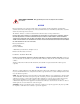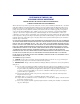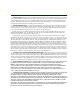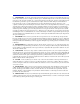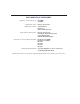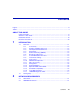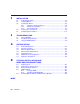2H258-17R SmartSwitch 2200 Installation User’s Guide FAST ETHERNET WORKGROUP SWITCH RX TX 1 2H258-17R RX TX 2 TX 3 PWR CPU RESET 9033068-01 RX COM RX TX 4 RX TX 5 RX TX 6 RX TX 7 RX TX 8 RX TX 9 RX TX 10 RX TX 11 RX TX 12 RX TX 13 RX TX 14 RX TX 15 RX TX 16
ELECTRICAL HAZARD: Only qualified personnel should perform installation procedures. NOTICE Enterasys Networks reserves the right to make changes in specifications and other information contained in this document and its web site without prior notice. The reader should in all cases consult Enterasys Networks to determine whether any such changes have been made. The hardware, firmware, or software described in this document is subject to change without notice.
INDUSTRY CANADA NOTICE This digital apparatus does not exceed the class A limits for radio noise emissions from digital apparatus set out in the Radio Interference Regulations of the Canadian Department of Communications. Le présent appareil numérique n’émet pas de bruits radioélectriques dépassant les limites applicables aux appareils numériques de la class A prescrites dans le Règlement sur le brouillage radioélectrique édicté par le ministère des Communications du Canada.
ENTERASYS NETWORKS, INC. PROGRAM LICENSE AGREEMENT BEFORE OPENING OR UTILIZING THE ENCLOSED PRODUCT, CAREFULLY READ THIS LICENSE AGREEMENT. This document is an agreement (“Agreement”) between the end user (“You”) and Enterasys Networks, Inc.
3. APPLICABLE LAW. This Agreement shall be interpreted and governed under the laws and in the state and federal courts of New Hampshire without regard to its conflicts of laws provisions. You accept the personal jurisdiction and venue of the New Hampshire courts.
8. AUDIT RIGHTS. You hereby acknowledge that the intellectual property rights associated with the Program are of critical value to Enterasys and, accordingly, You hereby agree to maintain complete books, records and accounts showing (i) license fees due and paid, and (ii) the use, copying and deployment of the Program.
DECLARATION OF CONFORMITY Application of Council Directive(s): Manufacturer’s Name: Manufacturer’s Address: European Representative Address: Conformance to Directive(s)/Product Standards: Equipment Type/Environment: 89/336/EEC 73/23/EEC Enterasys Networks, Inc. 35 Industrial Way PO Box 5005 Rochester, NH 03866-5005 Enterasys Networks Ltd.
Contents Figures ............................................................................................................................................ix Tables.............................................................................................................................................. x ABOUT THIS GUIDE Using This Guide.............................................................................................................xi Structure of This Guide ...............................
3 INSTALLATION 3.1 3.2 3.3 3.4 3.5 4 TROUBLESHOOTING 4.1 4.2 4.3 A Using LANVIEW.............................................................................................. 4-1 Troubleshooting Checklist............................................................................... 4-4 Using the RESET Button................................................................................. 4-8 SPECIFICATIONS A.1 A.2 A.3 A.4 A.5 A.6 A.7 B Device Specifications ........................................
Figures Figure 1-1 3-1 3-2 3-3 3-4 3-5 3-6 4-1 4-2 B-1 B-2 B-3 B-4 B-5 Page The 2H258-17R SmartSwitch 2200................................................................................. 1-1 Tabletop or Shelf Installation ........................................................................................... 3-4 Attaching the Strain-Relief Bracket ................................................................................. 3-5 Attaching the Rackmount Brackets .....................................
Tables Table 3-1 4-1 4-2 A-1 x Page Contents of 2H258-17R Carton ....................................................................................3-2 LANVIEW LEDs ............................................................................................................4-2 Troubleshooting Checklist.............................................................................................4-4 COM Port Pin Assignment ......................................................................................
About This Guide Welcome to the 2H258-17R SmartSwitch 2200 Installation User’s Guide. This guide describes the 2H258-17R SmartSwitch 2200 device and provides information concerning network requirements, installation, and troubleshooting. For information about how to use Local Management to configure and manage the 2H258-17R, refer to the SmartSwitch Series 2E253, 2H252, 2H253, and 2H258 Local Management User’s Guide.
Related Documents Chapter 4, Troubleshooting, describes the function of the LANVIEW LEDs, which can help to quickly diagnose network/operational problems. Appendix A, Specifications, contains information on functionality and operating specifications, connector pinouts, environmental requirements, and physical properties.
Document Conventions The HSIM-W6 Installation Guide, the HSIM-W84 Installation Guide, and the WAN Series Local Management User’s Guide are included on the QuickSET CD-ROM and, along with the other manuals listed above, can be obtained from the World Wide Web in Adobe Acrobat Portable Document Format (PDF) at the following site: http://www.enterasys.com/ NOTE: All documentation for the Enterasys Networks SecureFast VLAN Manager software is contained on the VLAN Manager CD-ROM.
1 Introduction This chapter introduces the 2H258-17R SmartSwitch 2200 device and provides information about how to obtain additional support from Enterasys Networks. Important Notice Depending on the firmware version used in the 2H258-17R, some features described in this document may not be supported. Refer to the Release Notes shipped with the 2H258-17R to determine which features are supported. 1.
Overview The 2H258-17R is used to connect individual high-bandwidth user devices, such as workstations, or to provide a central switching point for multiple 100-Mbps Fast Ethernet segments. The optional HSIMs provide high speed uplinks to networking technologies such as Fast Ethernet, Gigabit Ethernet, Fiber Distributed Data Interface (FDDI), Wide Area Network (WAN), and Asynchronous Transfer Mode (ATM). Some HSIMs can provide additional Fast Ethernet ports in varying media types.
Overview The RAD requests start at an interval of 1 per second. The interval then doubles after every transmission until an interval of 300 seconds is reached. At this point, the interval remains at 300 seconds. The RAD requests continue until an IP address is received from a RARP or BootP server, or an IP address is entered using Local Management. NOTE: The 2H258-17R will reboot after RAD is successful. 1.1.
Overview 1.1.6 Broadcast Suppression Broadcast Suppression enables a user to set a desired limit of receive broadcast frames per port/per second to be forwarded out the other ports on the device. Any broadcast frames above this specified limit are dropped. In the event that broadcast frames are being suppressed, multicast and unicast frames continue to be switched. 1.1.
Overview 1.1.9 Flow Control Flow control is a method of managing the flow of frames between two devices. It ensures that a transmitting device does not overwhelm a receiving device with data. This is accomplished by the transmitting device pausing its transmission while the receiving device processes the frames already received. The 2H258-17R supports the following two types of flow control: • Frame based 802.3x • Back pressure Frame based 802.
Overview 1.1.12 Management Management of the 2H258-17R is accomplished using SNMP compliant management tools for in-band Local Management. Out-of-band Local Management is provided through the RJ45 COM port on the front panel using a VT100 terminal or a VT100 terminal emulator. In-band remote management is possible through any SNMP compliant Network Management Software.
Getting Help 1.1.17 LANVIEW Diagnostic LEDs LANVIEW diagnostic LEDs serve as an important troubleshooting aid by providing an easy way to observe the status of individual ports and overall network operations. 1.2 GETTING HELP For additional support related to the module or this document, contact Enterasys Networks using one of the following methods: / World Wide Web Phone http://www.enterasys.com 603-332-9400 1-800-872-8440 (toll-free in U.S.
2 Network Requirements Before installing the 2H258-17R, review the requirements and specifications referred to in this chapter concerning the following: • SmartTrunk (Section 2.1) • 100BASE-FX Twisted Pair Network (Section 2.2) The network installation must meet the requirements to ensure satisfactory performance of this equipment. Failure to do so will produce poor network performance.
3 Installation ELECTRICAL HAZARD: Only qualified personnel should install the 2H258-17R. NOTE: Read the Release Notes shipped with the device to check for any exceptions to the supported features and operation documented in this guide. This chapter provides the instructions required to install the 2H258-17R. A Phillips screwdriver is required to install options into the device or install the device into a rack. Follow the order of the sections listed below to correctly install the device.
Unpacking the Device 3.1 UNPACKING THE DEVICE Unpack the device as follows: 1. Open the box and remove the packing material protecting the 2H258-17R. 2. Verify the contents of the carton as listed in Table 3-1. Table 3-1 Contents of 2H258-17R Carton Item Quantity 2H258-17R 1 Antistatic Wrist Strap 1 Console Cable Kit 1 Rackmount Kit 1 Strain-Relief Bracket 1 Manual Accessory Kit 1 Power Cord 2 3. Remove the tape seal on the non-conductive bag to remove the 2H258-17R. 4.
Installing the Device 3.3 INSTALLING THE DEVICE The 2H258-17R may be installed on a tabletop, shelf, or in a 19-inch rack. Section 3.3.1 describes a tabletop or shelf installation and Section 3.3.2 describes the rackmount installation. ELECTRICAL HAZARD: To prevent possible personal injury and/or damage to the unit, do NOT connect power to the 2H258-17R until instructed to do so. 3.3.
Installing the Device Figure 3-1 Tabletop or Shelf Installation C B FAST ETHERNET WORKGROUP SWITCH RX A TX RX 1 2H258-17R TX 2 RX TX 3 RX TX 4 RX TX 5 RX TX 6 RX TX 7 RX TX RX 8 TX 9 RX TX 10 RX TX 11 RX TX 12 RX TX 13 RX TX 14 RX TX 15 RX TX 16 PWR CPU RESET COM A = 15 cm (6 in) B = 57 cm (22.5 in) C = 53 cm (21 in) D = 213 cm (7 ft) D 3068-02 3.3.
Installing the Device Installation Rack mounting the 2H258-17R involves the following: • Attaching the strain-relief bracket • Rack mounting the 2H258-17R (attaching the mounting brackets and fastening the device to the rack) Attaching the Strain-Relief Bracket Attach the strain-relief bracket to the 2H258-17R as follows: 1. Locate the strain-relief bracket and four 8-32 x 5/16-inch pan-head screws in the rackmount kit.
Installing the Device Rack Mounting the 2H258-17R Proceed as follows to install the 2H258-17R into a 19-inch rack: 1. There are several mounting holes in the rackmount brackets and the bottom of the chassis so that each mounting bracket may be adjusted forward or backward to mount the device further into, or out of the rack, depending on the installation requirements. Position the rackmount brackets over the appropriate holes. 2. Locate the four 6-32 x 1/4-inch flathead screws in the rackmount kit.
Installing the Device Figure 3-4 Installing the Device in a Rack FAST ETHERNET WORKGROUP SWITCH RX TX 1 2H258-17R RX TX 2 RX TX 3 RX TX 4 RX TX 5 RX TX 6 RX TX 7 RX TX 8 RX TX RX 9 TX 10 RX TX 11 RX TX 12 RX TX 13 RX TX 14 RX TX 15 RX TX 16 PWR CPU RESET COM Screws 19-Inch Rack 3068-05 3.3.
Connecting to the Network Figure 3-5 2H258-17R Rear View Primary Redundant AC outlets are on separate circuits 26001-06 2. Observe the LANVIEW LEDs. After a successful boot, the PWR LED turns ON (green). If the PWR LED is amber, there is no power redundancy. Check the power cord connections and the power source. If there are no problems with the power cord connections or power source and the PWR LED is still amber, contact Enterasys Networks. Refer to Section 1.2 for details. 3.
Connecting to the Network Each fiber optic link consists of two fiber optic strands within the cable: the transmit (TX) and the receive (RX). The transmit strand from a 2H258-17R port connects to the receive port of a fiber optic Fast Ethernet device at the other end of the segment. The receive strand of the applicable port on the 2H258-17R connects to the transmit port of the fiber optic Fast Ethernet device. Enterasys Networks recommends labeling fiber optic cables to indicate receive and transmit ends.
Connecting to the Network Figure 3-6 Fiber Optic Connection Receive (RX) Transmit (TX) P SWITCH ET WORKGROU FAST ETHERN RX TX RX TX 2 1 RX TX 3 RX TX 4 RX TX 5 RX TX 6 RX TX 7 RX TX 8 RX TX 9 PWR CPU 2H258-17R RESET RX TX 10 RX TX 11 RX TX 12 RX TX 13 RX TX 14 RX TX 15 RX TX 16 Release Tab COM MT-RJ Port Fiber Optic Cable 3068-07 3. Plug the other end of the cable into the appropriate port on the other device.
Completing the Installation 3.5 COMPLETING THE INSTALLATION After installing the 2H258-17R and any optional HSIM or VHSIM, and making the connections to the network, proceed as follows: 1. Secure the cables by running the cables along the strain-relief bracket and tying them to the strain-relief bracket using cable ties. 2. The 2H258-17R is now ready to be configured through Local Management.
4 Troubleshooting This chapter provides information concerning the following: • Using LANVIEW (Section 4.1) • Troubleshooting Checklist (Section 4.2) • Using the RESET Button (Section 4.3) 4.1 USING LANVIEW The 2H258-17R uses Enterasys Networks’ built-in visual diagnostic and status monitoring system called LANVIEW. The LANVIEW LEDs (Figure 4-1) allow quick observation of the network status to aid in diagnosing network problems.
Using LANVIEW Table 4-1 describes the LED indications and provides recommended actions as appropriate. Refer to the HSIM or VHSIM user’s guide for a description of the HSIM or VHSIM LED indications. NOTE: The terms flashing, blinking, and solid used in Table 4-1 indicate the following: Flashing indicates an LED is flashing randomly. Blinking indicates an LED is flashing at a steady rate (approximately 50% on, 50% off). Solid indicates a steady LED light. No pulsing.
Using LANVIEW Table 4-1 LANVIEW LEDs (Continued) LED Color State Recommended Action CPU Off Power off. Power up device. Red Blinking. Hardware failure has occurred. Contact Enterasys Networks for assistance. Solid. Resetting, normal power up reset. If the LED remains red for several minutes, contact Enterasys Networks for assistance. Blinking. Crippled. Contact Enterasys Networks for assistance. Solid. Testing.
Troubleshooting Checklist Table 4-1 LANVIEW LEDs (Continued) LED Color State Recommended Action TX (Transmit) Off Port enabled, and no activity. 1. Ensure that the STA is enabled and that there is a valid link. Should flash green every two seconds indicating BPDUs being sent if STA is enabled and there is a valid link. 2. Contact Enterasys Networks for assistance. Green Flashing. Indicates activity. Rate indicates data rate. None. Amber Blinking. Port in standby. 1.
Troubleshooting Checklist Table 4-2 Troubleshooting Checklist (Continued) Problem Possible Cause Recommended Action No Local Management Password screen. Autobaud is enabled, but the baud rate has not yet been detected. Press ENTER (RETURN) (may take up to four times). Terminal setup is not correct. Refer to the SmartSwitch Series 2E253, 2H252, 2H253, and 2H258 Local Management User’s Guide for proper setup procedures. Improper console cable pinouts.
Troubleshooting Checklist Table 4-2 Troubleshooting Checklist (Continued) Problem Possible Cause Recommended Action Cannot contact the 2H258-17R through in-band management. IP address not assigned. Refer to the SmartSwitch Series 2E253, 2H252, 2H253, and 2H258 Local Management User’s Guide for IP address assignment procedure. Port is disabled. Enable port. Refer to the SmartSwitch Series 2E253, 2H252, 2H253, and 2H258 Local Management User’s Guide for instructions to enable/disable ports.
Troubleshooting Checklist Table 4-2 Troubleshooting Checklist (Continued) Problem Possible Cause Recommended Action User parameters (IP address, Device and Module name, etc.) were lost when the 2H258-17R power was cycled or the front panel RESET button was pressed. 1. Position of Mode switch (7), NVRAM Reset, was changed sometime before either cycling power or pressing the RESET button, causing the user-entered parameters to reset to factory default settings. 1.
Using the RESET Button 4.3 USING THE RESET BUTTON The RESET button shown in Figure 4-2 resets and re-initializes the 2H258-17R. CAUTION: Pressing the RESET button resets the device, and all current switching being performed by the device is halted. A network downtime of up to two minutes will result from this action.
A Specifications This appendix provides operating specifications for the Enterasys Networks 2H258-17R. Enterasys Networks reserves the right to change these specifications at any time without notice. A.1 DEVICE SPECIFICATIONS Processors: Intel i960 RISC processor Power PC Dynamic Random Access Memory (DRAM): 20 MB expandable to 32 MB FLASH Memory: 8 MB Shared Memory: 4 MB A.2 PHYSICAL PROPERTIES Dimensions: 7.11H x 43.18W x 46.99D (cm) 2.8H x 17W x 18.5D (in.) Approximate Weight (Unit): 8.
Electrical Specifications A.3 ELECTRICAL SPECIFICATIONS Line Input Range, Volts (Vac): 100–125 Vac 200–240 Vac Input Current, Amperes (A): 2.3 A 1.2 A Frequency, Hertz (Hz): 50/60 Hz 50/60 Hz Input Power, Volt Amperes (VA): 250 VA 250 VA A.4 ENVIRONMENTAL REQUIREMENTS Operating Temperature: 5°C to 40°C (41°F to 104°F) Storage Temperature: -30°C to 73°C (-22°F to 164°F) Operating Relative Humidity: 5% to 90% (non-condensing) A.
COM Port Pinout Assignments A.6 COM PORT PINOUT ASSIGNMENTS The COM port is a serial communications port that supports Local Management or connection to a UPS. Table A-1 shows the COM port pin assignments.
B Optional Installations and Mode Switch Bank Settings ELECTRICAL HAZARD: ONLY QUALIFIED SERVICE PERSONNEL SHOULD ATTEMPT THE FOLLOWING PROCEDURES. NUR QUALIFIEZIERTE SERVICE PERSONNAL DIE FOLGENDE PROCEDURE FOLGEN SOLLTEN. SOLAMENTE PERSONAL CALIFICADO DEBE INTENTAR ESTE PROCEDIMIENTO.
Removing the Chassis Cover B.2 REMOVING THE CHASSIS COVER This section describes how to remove the 2H258-17R chassis cover. ELECTRICAL HAZARD: DO NOT REMOVE THE COVER FROM THE 2H258-17R WHILE POWER IS APPLIED TO THE UNIT. HAZARDOUS VOLTAGES ARE PRESENT AND COULD CAUSE PERSONAL INJURY AND/OR DAMAGE THE UNIT. DO NOT POWER UP THE 2H258-17R AGAIN UNTIL THE COVER AND SCREWS ARE IN PLACE. DECKEL VON DAS 2H258-17R NICHT ABZIEHEN UNTER SPANNUNG.
Removing the Chassis Cover To remove the chassis cover, proceed as follows: 1. Disconnect the 2H258-17R from the network as follows: a. Unplug both power cords from the rear of the chassis. ELECTRICAL HAZARD: TURN OFF THE 2H258-17R BY UNPLUGGING THE POWER CORD FROM THE REAR OF THE CHASSIS. AM HINTEN DES 2H258-17R STECHEI ABZIEHEN UM AUS ZU SCHALTEN. APAGUE EL 2H258-17R DESENCHUFE EL CABLE DE LA UNIDAD.
Removing the Chassis Cover Figure B-1 Removing the Chassis Cover Screws (4) Chassis Cover Front Panel Chassis Note: If the device was rack mounted, the four screws fastening the cover to the front panel are removed and installed along with the rackmount brackets.
Setting the Mode Switches B.3 SETTING THE MODE SWITCHES Figure B-2 shows the location of the mode switches and the switch settings for normal operation. These switches are set at the factory and rarely need to be changed. Switch definitions and positions are as follows: • Switches 1 through 4 – For Enterasys Networks use only. • Switch 5 – COM Port Autobaud. The default (OFF) position enables Autobaud sensing on the COM port for Local Management sessions.
Setting the Mode Switches • Switch 6 – Forced BootP. NOTE: After changing the position of switch 6, DO NOT reapply power to the chassis until there is a station on the network acting as a BootP server, which contains the downloadable firmware image file. DO NOT attempt a Forced BootP unless a BootP server has been configured for the 2H258-17R. The BootP server references the location of a station acting as a Trivial File Transfer Protocol (TFTP) server containing the 2H258-17R image file.
SIMM Upgrade B.4 SIMM UPGRADE Memory upgrade is available for the 2H258-17R to expand its DRAM to 32 MB. This section explains how to locate and add/replace a Single In-line Memory Module (SIMM). For information on the available SIMM upgrades, call Enterasys Networks. For details on getting help, refer to Section 1.2. B.4.1 Locating SIMMs Figure B-3 shows the two locations of the DRAM SIMM connector.
SIMM Upgrade B.4.2 Installing the DRAM SIMM CAUTION: Observe all antistatic precautions when handling sensitive electronic equipment. To install a DRAM SIMM, refer to Figure B-4 and proceed as follows: 1. With the SIMM alignment notch oriented as shown in Figure B-4, insert the SIMM down between the connector teeth. 2. Pivot the SIMM downward so the connector clips align with the two side notches of the SIMM and the connector clips lock the SIMM into place.
Installing Optional HSIM or VHSIM Interface Modules B.5 INSTALLING OPTIONAL HSIM OR VHSIM INTERFACE MODULES Figure B-5 shows the location of the two connectors for an optional High HSIM or VHSIM. Depending on the HSIM or VHSIM installed, one or both connectors are used. NOTE: The installation instructions for the optional HSIM or VHSIM are in the associated user’s guide.
Index Numerics F 100BASE-T requirements 2-1 2H258-17R description of 1-1 front panel 1-1 802.
M S Management use of 1-6 Memory upgrading B-7 Mode Switch setting B-5 SIMMs installing DRAM B-8 location B-7 SmartTrunk introduction to 1-3 Specifications A-1 Standards compatibility 1-6 Switching options introduction to 1-6 N Network connections 3-8 P Physical properties A-1 Port redirect function introduction to 1-4 Power connection 3-7 T Troubleshooting 4-1 checklist 4-4 U Unpacking 3-2 R Redirect functions port and VLAN introduction to 1-4 Regulatory Compliance A-3 Related manuals xii Remote Mo