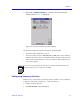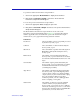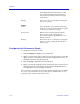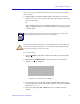- Enterasys NetSight Element Manager IRM2 User's Guide
Using Port Locking and Unlocking 4-3
Source Address Functions
There are two ways to determine whether a port’s topology status is currently
station or trunk:
1. Bring up that port’s Statistics window, and check the Active Users field. If
Active Users is zero or one, the port is in station status; if it is two or more, the
port is in trunk status.
or
Step 1. Bring up that port’s Source Addressing window; if zero or one source
addresses appear, the port is in station status; if two or more appear, the port
is in trunk status.
To use Port Locking:
1. Click on R
epeater on the Chassis View menu bar. The repeater menu will
appear.
2. Drag down to L
ock/Unlock Ports... and release. The Lock/Unlock Ports
window, Figure 4-2, will appear.
Figure 4-2. Lock/Unlock Ports Window
3. If the repeater’s ports are already locked, the window will note that they are
locked, and ask if you want to unlock them; if they are not locked, the window
will read as in Figure 4-2.
4. Click on the appropriate Yes or No button to lock or unlock the ports as
desired.
NOTE
A port in station status may actually be connected to multiple devices; station status
simply indicates that no more than one device is currently active.
!
CAUTION
Use caution when implementing the Port Locking/Unlocking feature, particularly if all
active ports are serving as station ports; it is conceivable that all station ports could be
locked down, preventing any access to the device.