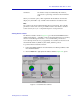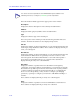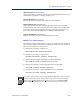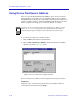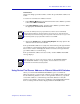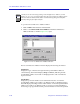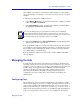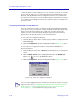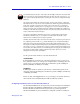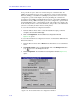- Enterasays User's Guide SmartSwitch 2000
Table Of Contents
- Title Page
- Notice
- Contents
- Introduction
- The SmartSwitch 2000 Chassis View
- Viewing Chassis Information
- Using Device Find Source Address
- Managing the Hub
- Configuring Ports
- Redirecting Traffic on the SmartSwitch 2000
- Priority Configuration
- The System Resources Window
- 802.1Q VLANs
- Configuring Your 802.1Q VLANS
- Broadcast Suppression
- Setting the Device Date and Time
- Enabling and Disabling Ports
- Alarm Configuration
- Statistics
- Managing Ethernet MicroLAN Switches
- FDDI Applications
- ATM Configuration
- HSIM-W87 Configuration
- Index
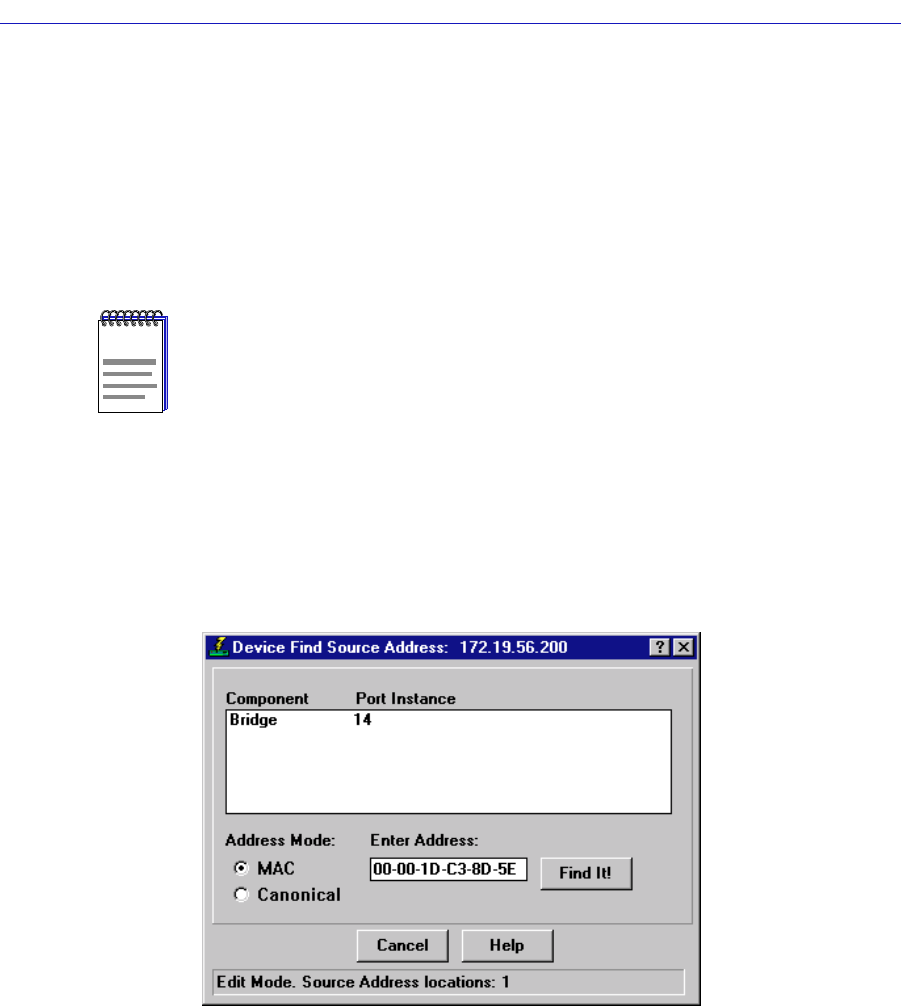
The SmartSwitch 2000 Chassis View
2-24 Using Device Find Source Address
Using Device Find Source Address
When you select the Device Find Source Address option, the device’s 802.1d
Filtering database is searched for the specified MAC address. If it is found, the
Component field will display the value “Bridge” indicating that the address was
found on a bridging interface, and the Port Instance field will display the index
number assigned to the bridge port on which the address was located.
To open the Device Find Source Address window:
1. Click on Device in the Chassis View menu bar.
2. Click on Device Find Source Address. The Device Find Source Address
window, as shown in Figure 2-10, opens.
Figure 2-10. Device Find Source Address Window
The Device Find Source Address window displays the following information:
Component
Displays the type of interface through which the specified MAC address is
communicating. This field will report Bridge.
NOTE
You may receive an error message stating “Can’t Display Source Address” if a Port
Instance of “0” or “0.0” is reported. This value indicates that the MAC address is
communicating through the backplane instead of through a front panel interface.