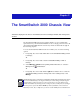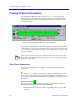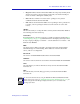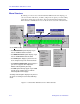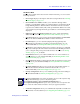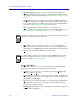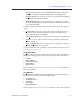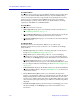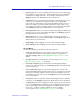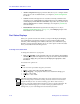- Enterasays User's Guide SmartSwitch 2000
Table Of Contents
- Title Page
- Notice
- Contents
- Introduction
- The SmartSwitch 2000 Chassis View
- Viewing Chassis Information
- Using Device Find Source Address
- Managing the Hub
- Configuring Ports
- Redirecting Traffic on the SmartSwitch 2000
- Priority Configuration
- The System Resources Window
- 802.1Q VLANs
- Configuring Your 802.1Q VLANS
- Broadcast Suppression
- Setting the Device Date and Time
- Enabling and Disabling Ports
- Alarm Configuration
- Statistics
- Managing Ethernet MicroLAN Switches
- FDDI Applications
- ATM Configuration
- HSIM-W87 Configuration
- Index
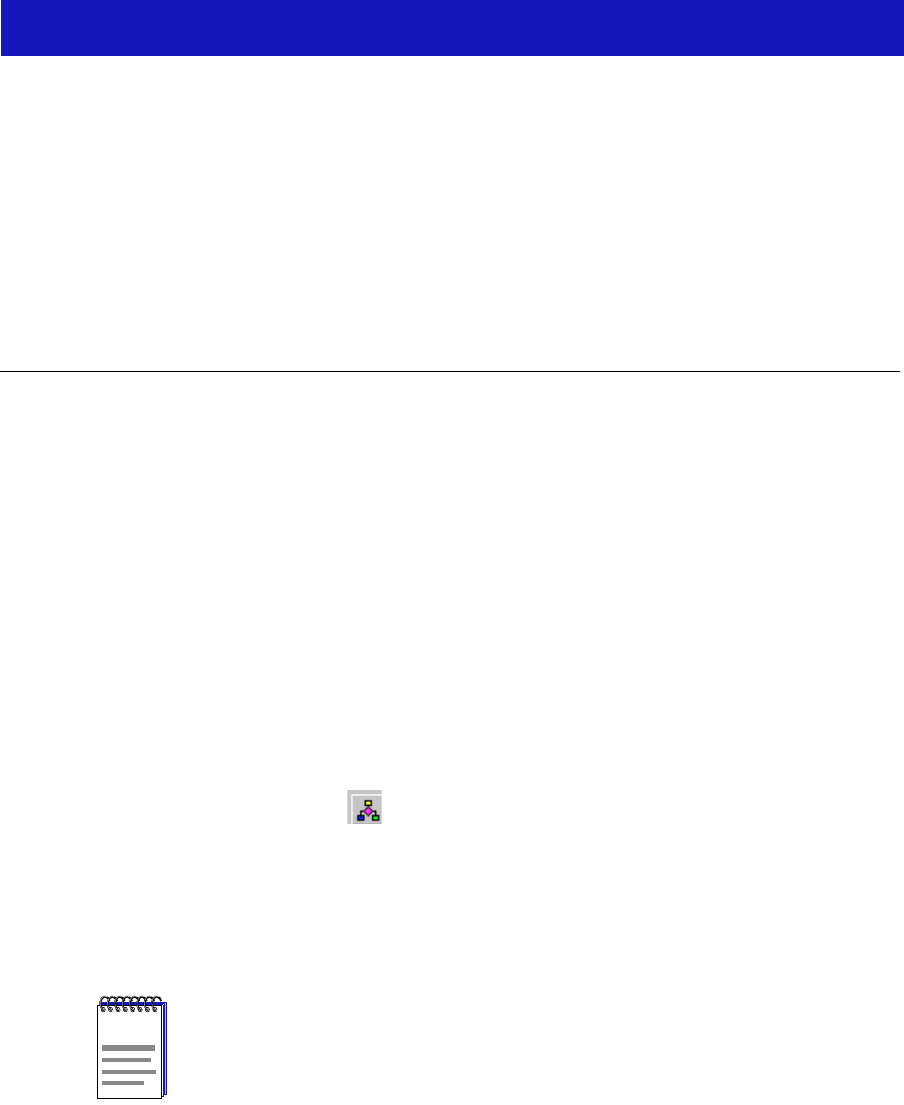
2-1
Chapter 2
The SmartSwitch 2000 Chassis View
Information displayed in the Chassis View window; the Chassis Manager window; Hub management
functions
The SmartSwitch 2000 Chassis View window displays a color-coded graphic
representation of your SmartSwitch 2000. It serves as a single point of access to all
other SmartSwitch 2000 windows and screens, which are discussed at length in
the following chapters.
To access the SmartSwitch 2000 Chassis View window, use one of the following
options:
1. In any map, list, or tree view, double-click on the SmartSwitch 2000 you wish
to manage;
or
1. In any map, list, or tree view, select the SmartSwitch 2000 you wish to
manage.
2. Select Manage—>Node from the primary window menu bar, or select the
Manage Node toolbar button.
or
1. In any map, list, or tree view, click the right mouse button once to select the
SmartSwitch 2000 you wish to manage and on the resulting menu, select
Manage.
NOTE
HSIMs that have their own IP address (HSIM-W6, HSIM-W84, and HSIM-SSA710/20)
are accessed individually by selecting the HSIM you wish to manage and following the
steps listed above. However, before you can access the device, you must add it to your
central node database by inserting it in an existing List, Tree, or Map View, or by doing a
Discover process (refer to the User’s Guide for more information). Once it has been
added to your List, Tree, or Map view, you can access the HSIM from its individual icon.