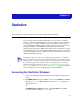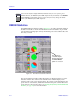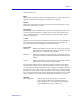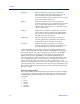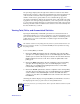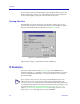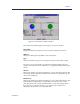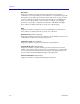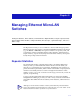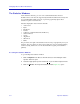- Enterasays User's Guide SmartSwitch 2000
Table Of Contents
- Title Page
- Notice
- Contents
- Introduction
- The SmartSwitch 2000 Chassis View
- Viewing Chassis Information
- Using Device Find Source Address
- Managing the Hub
- Configuring Ports
- Redirecting Traffic on the SmartSwitch 2000
- Priority Configuration
- The System Resources Window
- 802.1Q VLANs
- Configuring Your 802.1Q VLANS
- Broadcast Suppression
- Setting the Device Date and Time
- Enabling and Disabling Ports
- Alarm Configuration
- Statistics
- Managing Ethernet MicroLAN Switches
- FDDI Applications
- ATM Configuration
- HSIM-W87 Configuration
- Index
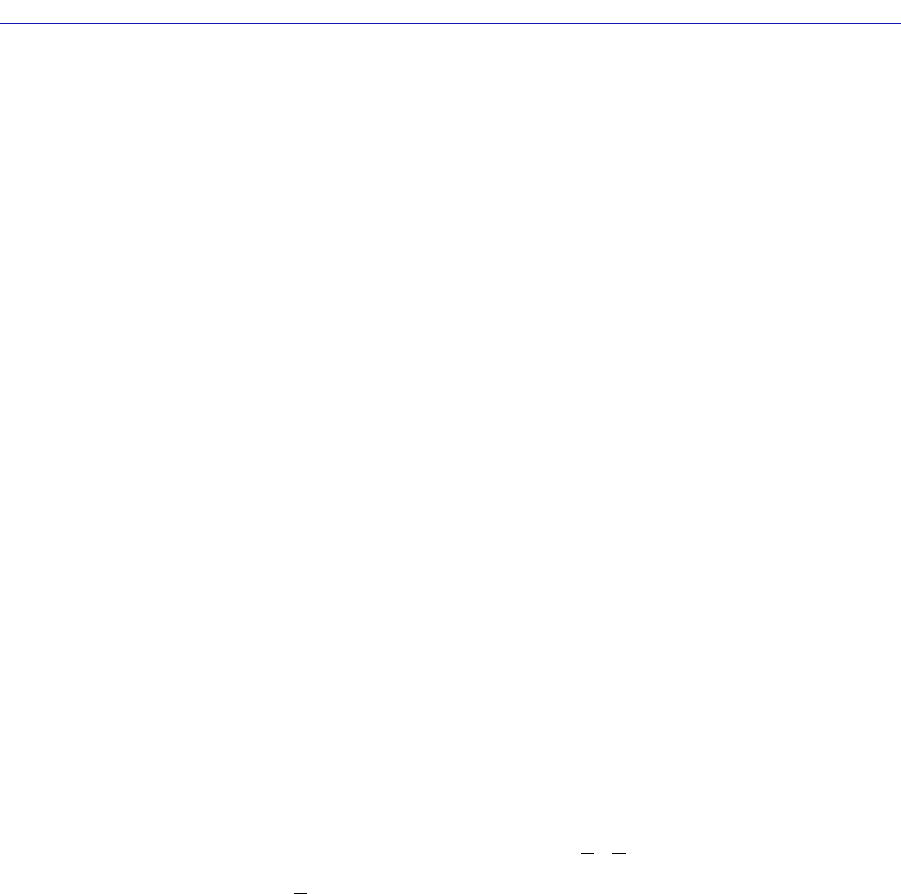
Managing Ethernet MicroLAN Switches
5-2 Repeater Statistics
The Statistics Windows
At the Statistics windows, you can view accumulated statistics and error
breakdowns for each network supported by the Ethernet MicroLAN Switch, and
for each individual module and port. A pie chart graphically depicts these
statistics for quick visual reference.
Statistics displayed in these windows include:
• Active Users
•Bytes
•Broadcasts
•Packets
• Collisions (combined Transmit and Receive)
• OOW Collisions
•Giants
• Alignment
• CRC Errors
•Runts
The pie chart to the right of the statistics text boxes lets you graphically view your
statistics. The colors in the pie chart correspond to the colors for Packets (green),
Collisions (red), and the two error modes: Hard Errors (cyan), and Soft Errors
(yellow).
Accessing the Statistics Windows
To open the Repeater Statistics window:
1. Click on Repeater in the Chassis View menu bar; a menu listing the active
repeater channels opens.
2. Select the appropriate repeater channel (A
- H) to reveal the Repeater menu.
3. Click on S
tatistics. The Repeater Statistics window, Figure 5-1, opens.