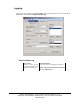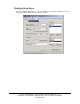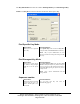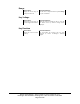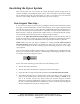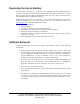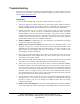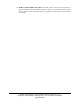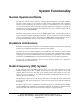User Manual
Ensure Technologies – User’s Guide for XyLoc Client ver 8.x.x
Drawing#: 510-0100-003 Drawing Rev: 0.08 Rev Date: 04-25-2006
Page 55 of 62
Overriding the XyLoc System
There will be times when it is necessary to override the XyLoc system. At login, there are
two basic methods of overriding the XyLoc system. One is for a XyLoc user that has a badge
that is authorized on the PC, but has forgotten it or lost it. The other is for a user that does
not have a XyLoc badge assigned, yet still needs to gain access to the PC.
User Forgets Their Key…
In the event a user forgets or loses the Key, pushing the Password Override button on either
the Login or Locked Workstation screens and entering the user’s Login and Password will
override the system. The user can enter either their standard Microsoft username/password, or
they can enter their XyLoc Personal Name in conjunction with their XyLoc Password (in a
Kiosk account). Using the personal name enables XyLoc to correctly identify the specific
user in a Kiosk account when many users are sharing a single username.
However, if the Allow Password Override (No Key) option is unchecked, the user will not
be able to access their account if the key is not present. The XyLoc system software ensures
that there is always at least one administrator that can password override into a machine.
NOTE: Make sure that your XyLoc installation is working with the Allow Password
Override (No Key) checked before un-checking the option. You will not be able to gain
access to your computer if the Key is missing (or not functioning properly) or if you forget
your password.
Once access is obtained with this password, XyLoc is overridden and in a standby mode. The
XyLoc icon in the System Tray will have a slash though it, indicating that the XyLoc system
is no longer actively protecting your system:
XyLoc will resume protecting your PC when one of the following occurs:
1. The user manually locks the PC.
2. The user manually restarts the PC or logs off from the current session.
3. If system is idle for longer than the time specified in the Lock in Password Override.
4. The authorized XyLoc Key is returned to the active range (XyLoc will recognize the
presence of the authorized Key and the status will change accordingly. NOTE: If the
user is in a Kiosk account, they must perform the override using the Personal
Name/XyLoc Password combination in order for XyLoc to recognize the proper Key for
the user. If the standard Microsoft credentials are used for override, XyLoc will ignore
all keys assigned to that account for security reasons.