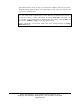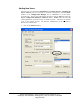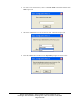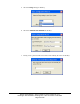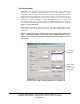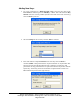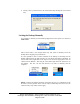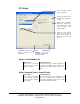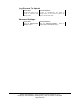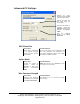User Manual
Ensure Technologies – User’s Guide for XyLoc Client ver 8.x.x
Drawing#: 510-0100-003 Drawing Rev: 0.08 Rev Date: 04-25-2006
Page 47 of 62
4. Finally, enter a personal name to be used to more fully identify the owner of this
Key.
Locking the Desktop Manually
It is possible to manually lock the desktop. Right-click on the XyLoc icon and select
Lock Screen.
This is useful when a user forgets his/her key and wants to manually secure the
desktop before stepping away from the PC.
It is also possible to have a button available on the desktop to manually lock the
desktop without having to right-click the icon. By default, this button is disabled. To
activate this feature, right-click on the XyLoc icon and on the popup menu click on
“Show Lock PC Button”. This will put a lock button right above the system tray on
the desktop. The user can click this button at any time to manually lock the
computer.
NOTE: Locking the desktop manually will require the user to re-authenticate to the
PC before access is granted. If the user has a Key and manually locks the screen, the
“Unlock to Key only” timer will not apply.