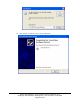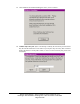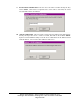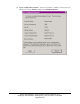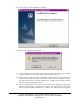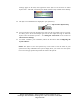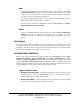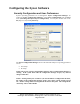User Manual
Ensure Technologies – User’s Guide for XyLoc Client ver 8.x.x
Drawing#: 510-0100-003 Drawing Rev: 0.08 Rev Date: 04-25-2006
Page 28 of 62
User
A person with User privileges has limited access to the features of the XyLoc
Configuration Manager. This level is best suited for most users. These users need
regular access to a particular PC and would benefit from the ability to modify the
way XyLoc works in their specific environment.
A person with User privileges will only see their name in the User Name field – no
other people’s names will be visible or accessible.
The only settings available for modification under the User Setup tab are Range,
Range Refinement and Personal Name.
Guest
A person with Guest privileges will not be able to launch the XyLoc Configuration
Manager. This level is helpful even for regular users to prevent a user from
accidentally leaving the Configuration Manager open and disabling the XyLoc
security.
AutoLogon
XyLoc’s AutoLogon feature simplifies the logon process for the user. The first time a user
successfully logs in to XyLoc (using any of the methods described below) they will be
prompted to enter their network logon and password. The next time the user logs in XyLoc
will automatically log the user in to their network account.
Authentication Methods
There are two types of authentication settings available in the User Setup tab of the XyLoc
Configuration Manger: Login Authentication and Unlock Authentication (see User
Setup). The Login Authentication setting determines the method of authentication during
login, and the Unlock Authentication setting determines the method of authentication once a
user has logged in and XyLoc locks the PC. Your choice of settings will likely be driven by
your organization’s security policies and your specific security needs:
Login Authentication
• Hands-Free AutoLogon: This setting provides the most convenience. When
an authorized user enters the Active Zone, the user is automatically logged in
without requiring that any other action be taken.
• Select User Name: This setting finds all the keys in the area and then prompts
the user to select their name from the list of users found.