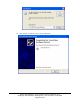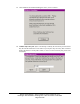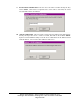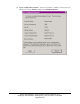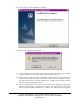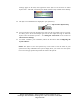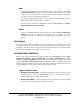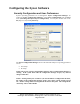User Manual
Ensure Technologies – User’s Guide for XyLoc Client ver 8.x.x
Drawing#: 510-0100-003 Drawing Rev: 0.08 Rev Date: 04-25-2006
Page 26 of 62
message appear at all times, then right-click on the XyLoc icon and click on “Show
XyLoc State.” This will cause the XyLoc Status window to stay resident on the desktop.
25. The XyLoc icon should also be displayed in your system tray.
26. Test your XyLoc system by stepping away from your PC and watch to see if it secures.
If it does, you’re all set and ready to go! You can also adjust the range at which the
XyLoc locks and unlocks your PC – see Setting the Active Zone in the section for
Advanced User Settings.
27. To further customize your installation, follow the directions under Configuring the
XyLoc Software.
NOTE: The XyLoc icon in the System Tray can be used to view the status of your
system and to help troubleshoot the system. Simply move your cursor over the XyLoc
icon to view the pop-up that will provide the status of the system.
XyLoc Icon in System Tray