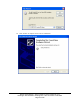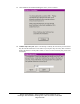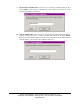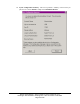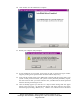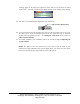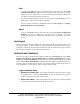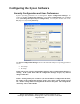User's Manual
Ensure Technologies – User’s Guide for XyLoc Client ver 8.x.x
Drawing#: 510-0100-003 Drawing Rev: 0.08 Rev Date: 04-25-2006
Page 29 of 62
• Must Enter Password: This setting requires that a user enter his/her password
before that user is logged in. The system will display all the authorized keys in the
area and once the user selects their name from the list, they will be prompted for their
password. If only one user is found, the system will display the password prompt
automatically.
Unlock Authentication
• Hands-Free Unlock: This setting provides the most convenience. When an
authorized user enters the Active Zone, the PC is automatically unlocked without
requiring that any other action be taken.
• Select User Name: This setting finds all the keys in the area and then prompts
the user to select their name from the list of users found.
• Must Enter Password: This setting requires that a user enter his/her password
before that user can unlock. The system will display all the authorized keys in the
area and once the user selects their name from the list, they will be prompted for their
password. At Unlock, the user must select their name from the list regardless of how
many keys are found. Unlike at Login, the password prompt will not be displayed
automatically.
Administrators should also see the Allow Password Override (No Key) option under the
User Setup section for information on requiring both a password and a key to unlock a
computer.
Note: If there is only one administrative account on the PC, that Administrator may not
disable Allow Password Override for himself. At least one administrator on every
machine must be allowed to password override as a safety precaution. Thus, the option
Allow Password Override (no key) is only available to XyLoc users other than the
designated administrator.