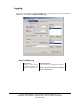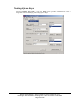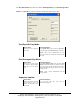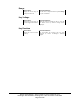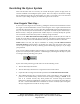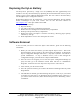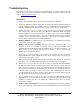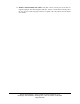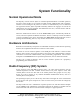User's Manual
Ensure Technologies – User’s Guide for XyLoc Client ver 8.x.x
Drawing#: 510-0100-003 Drawing Rev: 0.08 Rev Date: 04-25-2006
Page 57 of 62
Replacing the XyLoc Battery
The KeyCard is powered by a single coin cell (CR3032) that lasts approximately 8-12
months. A user may check the battery by depressing the switch marked “O” on the key. If the
battery is good, a Green LED will momentarily flash. The user is able to check the battery
life through the XyLoc configuration software.
Replacement batteries may be purchased at a local electronics distributor, directly through
Ensure Technologies or your local reseller. You can also find these batteries at
http://digikey.com/
. Their part number is P121-ND.
To replace the XyLoc battery:
1. Flip over the Key
2. You will see the battery compartment with the tab
3. Remove the two retaining screws from the battery compartment
4. Slide open the top of the battery compartment
5. Remove the battery and replace it with the new battery, observing proper polarity
indicators (+ side up)
6. Slide compartment cover to close and replace the screws
Software Removal
In the event that you have to remove the XyLoc client software, please use the following
instructions:
1. Before you can remove the software, you must stop the XyLoc service. This can be
done through the Services applet in the Control Panel in Windows, or through the
XyLoc Configuration Manager under Tools -> Stop XyLoc (NOTE: You must be a
system administrator to stop a Windows service, and if done through the
configuration manager, you must also be a XyLoc Administrator.
2. Once the services are stopped, you can close the XyLoc Configuration Manager (if
open) and then go to the Windows Control Panel and then to “Add/Remove
Programs”. From here select the “XyLoc Security Service” and remove it.
3. After removal, you will need to reboot.
4. Once the system is rebooted, you can delete the Ensure Technologies directory under
Program Files.
5. The USB drivers do NOT get removed during this process. This way if you wanted
to reinstall, you don’t have to go through the device installation again. However, if
you want to remove the device, follow the standard process for uninstalling a device
in Windows.