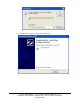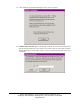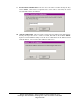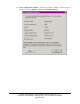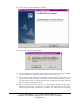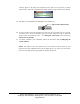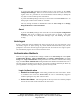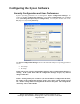User's Manual
Ensure Technologies – User’s Guide for XyLoc Client ver 8.x.x
Drawing#: 510-0100-003 Drawing Rev: 0.08 Rev Date: 04-25-2006
Page 25 of 62
20. Click “Finish” once the installation is complete.
21. Restart your computer when prompted.
22. If your installation was successful, upon restart you will see the XyLoc logon window.
Logon by clicking on the personal name associated with the XyLoc key.
23. Your network provider logon screen (Microsoft or Novell) will then appear. Enter your
system account password. Unless your system account password periodically expires,
this will be the last time you will be asked to enter your Microsoft or Novell password
from the network provider logon screen.
24. Once the desktop appears you will also see a XyLoc Status message that will appear
briefly in the system tray. By default, this message will appear whenever the XyLoc
Status changes (unlocking, disabled, etc.). NOTE: If it is desired to have this status