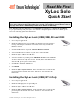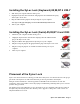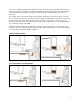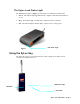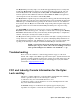User Manual
XyLoc Solo Quick Start · Page 4
Installing the XyLoc Software
Note: Windows NT/2000 users must have local Administrator privileges to complete the
installation.
1. Exit any applications that are currently running.
2. Place the XyLoc CD-ROM into the CD-ROM drive.
3. If the installer does not automatically launch, use either My Computer or Windows Explorer to select
the CD-ROM drive, and run install.exe to run the Installation Wizard and then follow the Wizard’s
instructions.
4. Login Account Selection: select the desired user name from the list (this list is gathered from the
Users database on your PC, if none exists, you must first add a user in the Users control panel).
5. Turn your XyLoc Key on by depressing the “X” button on the front panel. A green LED will flash
confirming that the Key is on and the battery is good.
6. Port Selection: XyLoc will attempt to find the port to which the Lock is attached. Please confirm that
the correct port has been selected and correct it if necessary.
7. Confirm XyLoc Key ID: XyLoc will attempt to identify the closest Key and insert that Key ID into
this field. Refer to the label on your XyLoc Key and verify that it matches the Key ID shown. If no
Key ID is shown, or if it is not the correct Key ID, please enter it manually.
8. Personal Name Identification: Enter the user’s full name to further identify the Key owner.
9. XSS IP Configuration: If your installation is to be managed by the XyLoc Security Server (XSS),
enter the IP address for the XSS Server
10. XyLoc Configuration Summary. This screen provides a summary of the features you just selected.
Choose Finish to complete the Installation Wizard.
11. Restart your computer when prompted.
12. If your installation was successful, upon restart you will see the XyLoc logon window. You will be
prompted to enter your standard logon password by your Windows or Novell logon client. If you
have set up your XyLoc system for AutoLogon (Keystroke Confirm) or Hands -Free Unlock, this
will be the last time you will need to enter your password.
13. Test your XyLoc system by stepping away from your PC and watching to see if it secures. If it does,
you’re all set and ready to go! You can also adjust the range at which the XyLoc locks and unlocks
your PC.
NOTE: The XyLoc system is disabled when the XyLoc Configuration Manager is running. To
ensure maximum protection, please make sure you exit the Configuration Manager when you
are done using it.