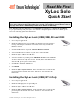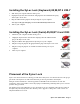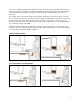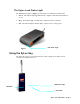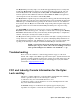User Manual
© Ensure Technologies, 1998-2000. All rights reserved.
Read Me First
XyLoc Solo
Quick Start
Please refer to the following Quick Start instructions to get up and running with your
XyLoc Solo without reading the entire User’s Guide. The numbers in parentheses refer to
the page of the User’s Guide that provides more details for that step.
Note: Windows NT users must have local Administrator privileges to complete the installation.
To get up and running with your XyLoc Solo without reading through the entire User’s Guide, please
refer to the following Quick Start instructions.
Installing the XyLoc Lock (USB) 95B, 98 and 2000
1. Close all open applications.
2. Install the USB plug into an open USB port. Windows will respond with a
message, indicating new hardware was found, followed by an Add New
Hardware wizard.
3. Click the Next button to begin the Add New Hardware Wizard.
4. Select Search for the best driver for your device and click Next.
5. Install the XyLoc CD into the CD drive.
6. Select the CD drive by clicking on the CD ROM check box. The CD ROM
check box must be the only box selected. NOTE: (If the Auto Run function
starts the CD, please ignore it at this time).
7. Click Next to install the USB driver.
8. Click Finish.
9. Install the XyLoc System Software . If the Auto Run does not start the CD,
please Explore the CD and click on the “Install.exe” file and follow the
instructions.
USB Plug
Installing the XyLoc Lock (USB) NT 4 Only
1. Close all open applications.
2. Install the USB plug into an open USB port..
3. Install the XyLoc CD into the CD drive.
4. Install the XyLoc System Software . If the Auto Run does not start the CD,
please Explore the CD and click on the “Install.exe” file and follow the
instructions.
USB Plug