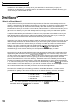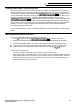Specifications
I
SP-3 SCSI Interface Manual
Loading a Macro File
1.
Press (LOAD) then (SYSTEWMIDI), and scroll to the macro file that you wish to load.
2
Press (ENTER-YES) to load a new set of 28 macros into the ASR-10.
Creating a Macro
1.
2
Invoking
.
Find the file or directory to which you want to assign a macro.
Press and while holding the (LOAD) button, type any number from 1 to 28, press
(ENTER-YES) , then release (LOAD). The macro assignment will remain in effect until another
macro file is loaded or the ASR-10 is rebooted.
a Macro
Press and hold the
(m)
button, type and release the number of the desired macro. When
you release the
(LOAD)
button, the ASR-10 will go to the file that is assigned to the macro. If
the file is a directory, you wiU need to press CENTER-YES) to actually enter the directory. If
no file is assigned to the macro, the macro number will be displayed, and nothing else will
happen. In MULTI and MONO B modes, incoming MIDI program changes 101-128 will
invoke Macros O-27.
Saving a Macro File
1.
First, invoke macro 0 (zero) to get back to the proper directory for the currently loaded macro
file (macro 0 is a special macro that is always automatically assigned to the currently loaded
macro file and cannot be reassigned. It is used to allow you to easily get back to the directory
where the macro file that you last loaded is located. This makes saving your modified macro
files easier).
2 Press (COMMAND) then (SYSTEM*MIDI), and scroll to the SAVE MACRO FILE command and
press (ENTER-YES). The name of the current macro file will be displayed.
3.
The display will show FILE NAME
=
MACROFILE 1. If you want to create a new macro file,
edit the name of the file, and press (ENTER~YES) when you are ready. The new macro file
will be saved in the same directory as the old macro file(s).
4.
If you wish to update the old file, just press (ENTER-YES). When the ASR-10 displays
DELETE OLD VERSION? press (ENTER-) only if you wish to replace the old macro file
with the new set of macros. This will save your newly defined set of macros into the macro
file that was last loaded.
You can have as many different macro files as you want by giving them different names. You
may also save them into any directory, although it is a good idea to save them in the root
directory so that they are easy to load when you boot up. Remember that macros can take you to
any file or directory, no matter how far down the file path. Also remember that you must resave
the macro file any time you add new macros and want them to be there the next time you boot
the ASR-10.
Tip: A good example of the use of macros would be to assign macro 11 to a
directory consisting solely of bank files. Now, whenever you want to save your current
group of instruments (and any saved song file) as a bank, simply invoke macro 11 to
select your bank directory, and then use the SAVE BANK command (press
(COMMAND), then (INSTRUMENT), and scroll to SAVE BANK). This saves you from
having to locate your bank directory each time. Another useful application of macros
is the transfer of files from floppy disks onto your SCSI Storage Device.
ENSONIQ ASR-10 Version 3 Operating System
123