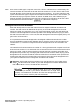Specifications
I
SP-3 SCSI Interface Manual
I
following sections of the manual for more information on these topics). It is recommended
that you respond to this prompt by pressing (ENTER-YES).
You will see many messages flash across the display as the ASR-10 creates the directory
structure and the macro file. DISK COMMAND COMPLETED will be displayed when the
process is complete. The SCSI Storage Device is now ready to load and save files.
14. Eject the floppy disk and turn off the ASR-10. Wait ten seconds, and then turn the ASR-10
back on. If you have transferred the O.S., the ASR-10 should now boot from the SCSI Storage
Device, and automatically load the default MACROFILE 1.
Updating the Operating System on a SCSI Storage Device
After you format a SCSI Storage Device, it is strongly recommended that you copy the current
version of the ASR-10 O.S. to that SCSI Storage Device. The standard procedure for formatting
(described above) allows you to take care of this step semi-automatically, but if you want to
update the version of the O.S. on your Storage Device later, this is the procedure to use.
Note:
The O.S. can only be copied to a floppy disk or a SCSI Storage Device if the O.S.
was originally installed during the formatting process. Attempting to copy the O.S. to
a formatted disk that already has files saved to it, but does not contain the O.S., will
result in an error message.
The COPY O.S. TO DISK command allows the O.S. to be copied to either a floppy disk or a SCSI
Storage Device. The source of the ASR-10 O.S. to be copied is always the floppy disk in the
internal drive. The destination is the currently selected SCSI Storage Device as selected by the
CHANGE STORAGE DEVICE command (explained earlier).
To Copy the ASR-10 O.S. to a SCSI Storage Device or Floppy Disk
1.
If the destination device is not currently selected, select the correct device using the
CHANGE STORAGE DEVICE command as described previously.
2 Press
(m),
then (SYSTEM.MIDI) .
3.
Scroll right until the display shows COPY OS. TO DISK and press (
ENTER~YES)
.
4.
The display shows INSERT MASTER OS DISK. Insert a floppy disk with the ASR-10 O.S. to
be copied into the internal floppy disk drive and press (ENTER-YES).
5.
The ASR-10 will automatically copy the O.S. from the floppy disk to the device selected. If
the floppy disk is the destination device, then insert the floppy disk you want the ASR-10
O.S. copied onto when you are prompted and press (ENTER-YES) .
Booting from a SCSI Storage Device
If you have successfully formatted your SCSI Storage Device using the procedure described on
the preceding pages, or if you have just copied the O.S. to the SCSI Storage Device, then you can
boot from the SCSI Storage Device. Turn off the ASR-10, and wait about ten seconds before
turning it on again (with no floppy disk in the internal drive). The ASR-10 should now look for
the O.S. on a SCSI Storage Device and boot from it.
The ASR-10 will always look for the O.S. first on a floppy disk. If there is no floppy disk in the
drive, it will then look for the O.S. on a SCSI Storage Device. The ASR-10 SCSI Storage Device
with the highest priority (ID) will be the device from which the ASR-10 boots. This device
becomes the default Storage Device. If file number 5 in the root directory is a Macro file, then
that Macro file will automatically be loaded at bootup.
The only difference is that the FORMAT SCSI DRIVE command disappears from the list of
System Commands when you have booted from a SCSI Storage Device. This is intended to
protect you from accidentally erasing your ASR-10 SCSI Storage Device.
ENSONIQ ASR-10 Version 3 Operating System
115