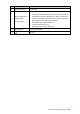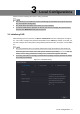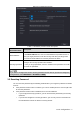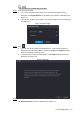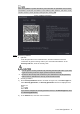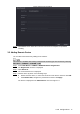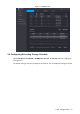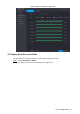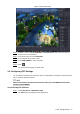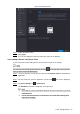Quick Start Guide
Table Of Contents
Local Configurations 16
P2P interface Figure 3-10
Enable the P2P function. Step 2
Click Apply. Step 3
You can start adding the DVR into Cell Phone Client or the platform.
3.6.2 Adding DVR into Cell Phone Client
To use P2P function, take adding device into Cell Phone Client as an example.
You can also enter the QR code interface by clicking on the top right of the interfaces
after you have entered the Main Menu.
Use your cell phone to scan the QR code under Cell Phone Client to download the Step 1
application.
On your cell phone, open the application, and then tap , the menu is displayed. Step 2
Tap Device Manager > >Add Device. Step 3
The Add Device interface is displayed. See Figure 3-11.
If the DVR has not been initialized, follow the onscreen instructions to perform
initialization first.
You can add wireless device or wired device. The Guide takes adding wired
device as an example.