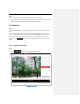User Manual
One-touch Patrol
Click to call one-
touch patrol. For detailed
information of setting one-touch patrol, refer to
Section
4.5.5 One-touch Patrol.
One-touch Park
Click to save the current view as the preset No.
32
and start park at the current position.
Face Capture
Before you start:
To use manual face capture, you should configure the
function first.
Configuration > Face Capture
Steps:
1. Click to start manual face capture.
2. Select
the target face in PTZ camera channel by
drawing a rectangle area.
1.3. Click the icon again to stop manual face capture.
Note:
The function is only available for certain camera models.
4.5.3 Setting/Calling a Preset
Purpose:
A preset is a predefined image position. For the defined preset, you can click the calling button to
quickly view the desired predetermined image position.
Setting a Preset:
Steps:
1. In the PTZ control panel, select a preset number from the preset list.
Setting a Preset
2. Use the PTZ control buttons to move the lens to the desired position.
• Pan the camera to the right or left.
• Tilt the camera up or down.
• Zoom in or out.
• Refocus the lens.
3. Click to finish the setting of the current preset.
4. Edit a preset name by double clicking on the default name such as preset 1. (The pre-defined