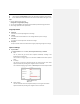User Manual
select GBK.
Note:
Changing character set requires device reboot.
3. Check the corresponding checkbox to select the display of camera name, date or week if
required.
4. Edit the camera name in the text field of Camera Name.
5. Select from the dropdown list to set the Ttime fFormat, Ddate Fformat, Ddisplay Mmode, OSD
Ssize
,
Font Ccolor and Aalignment.
6. You can use the mouse to drag the text frame IPdome in the live view window to adjust the
OSD position.
Adjust OSD Location
7. Click to activate above settings.
6.3.3
Configuring Text Overlay Settings
Purpose:
You can customize the text overlay.
Steps:
1. Enter the Text Overlay settings interface:
Configuration > Image > OSD Settings
2. Check the checkbox in front of textbox to enable the on-screen display.
3. Input the characters in the textbox.
4. Use the mouse to drag the red text frame Text in the live view window to adjust the text overlay
position.
5. Click to save the settings.
Formatted: Font: Italic
Formatted: Font: Bold, Italic, Font color: Red
Formatted: Indent: Left: 0.25", No bullets or numbering
Formatted: Indent: First line: 1.5 ch, No bullets or
numbering
Formatted: Heading 4, Tab stops: Not at 0.59"