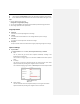User Manual
3. Click and then drag the mouse to draw a red frame in the live view image. You
can click to clear it.
Note:
The number of areas supported in ROI function varies depending different camera models
4. Select the Region No. from the dropdown list.
5. Adjust the ROI level. The higher the value, the better image quality in the red frame.
6. Enter a Region Name.
ROI for Dynamic Region
Steps:
1. Check Enable Face Tracking checkbox to enable face tracking, and the captured face picture is
set as region of interest. Adjust the ROI level.
Check Enable Target Tracking checkbox to enable target tracking, and the target is set as region
of interest. Adjust the ROI level from.
2. Click to save the settings.
Note:
ROI for Dynamic Region is only available for certain cameras models.
6.2.4 Display Info. on Stream
Check the Enable Dual-VCA checkbox, and the information of the objects will be marked in the
video stream. Then, you can set rules on the connected rear-end device to detect the events
including line crossing, intrusion, etc.
6.3 Configuring Image Settings
On the event Image configuration page, click to show the PTZ control panel or click
to hide it.
Click the direction buttons to control the pan/tilt movements.
Click the zoom/iris/focus buttons to realize lens control.
The functions vary depending on different camera models.
6.3.1 Configuring Display Settings
Purpose:
Configure the Iimage Aadjustment, Eexposure Ssettings, Focus, Dday/Nnight Sswitch, Bbacklight
Ssettings, Wwhite Bbalance, Iimage Eenhancement, Vvideo Aadjustment, and other parameters in
display settings.
Notes:
Formatted: Font: Bold